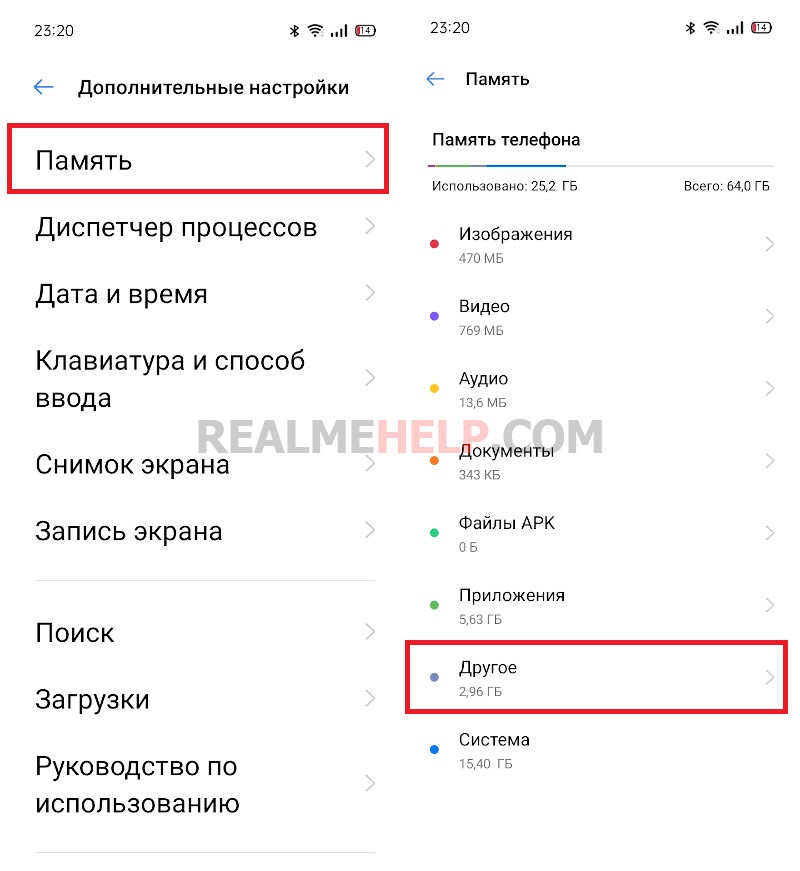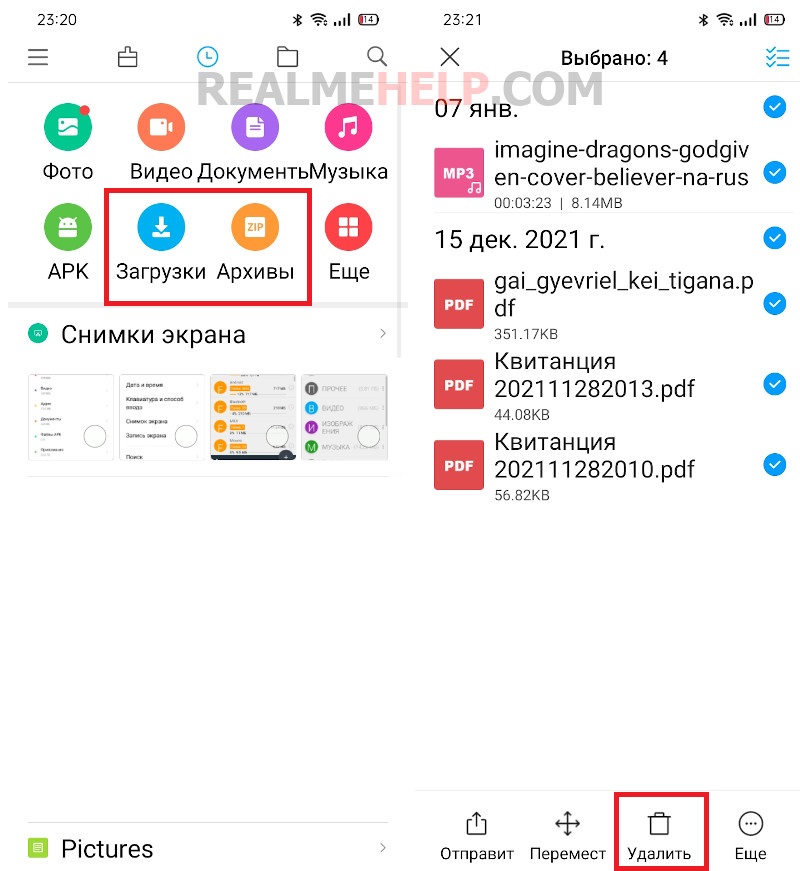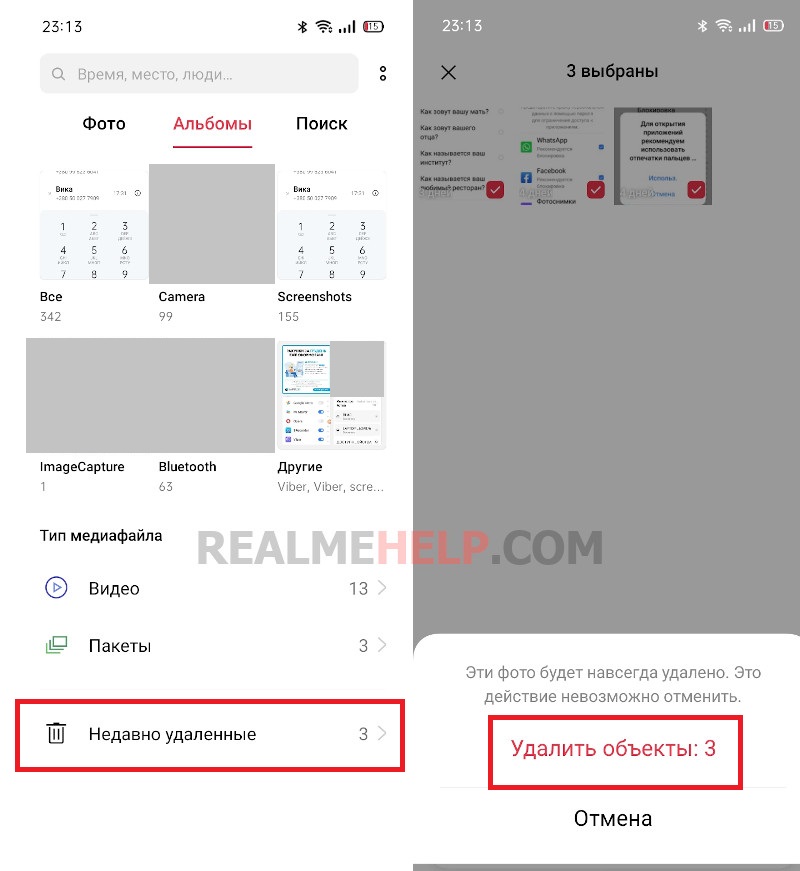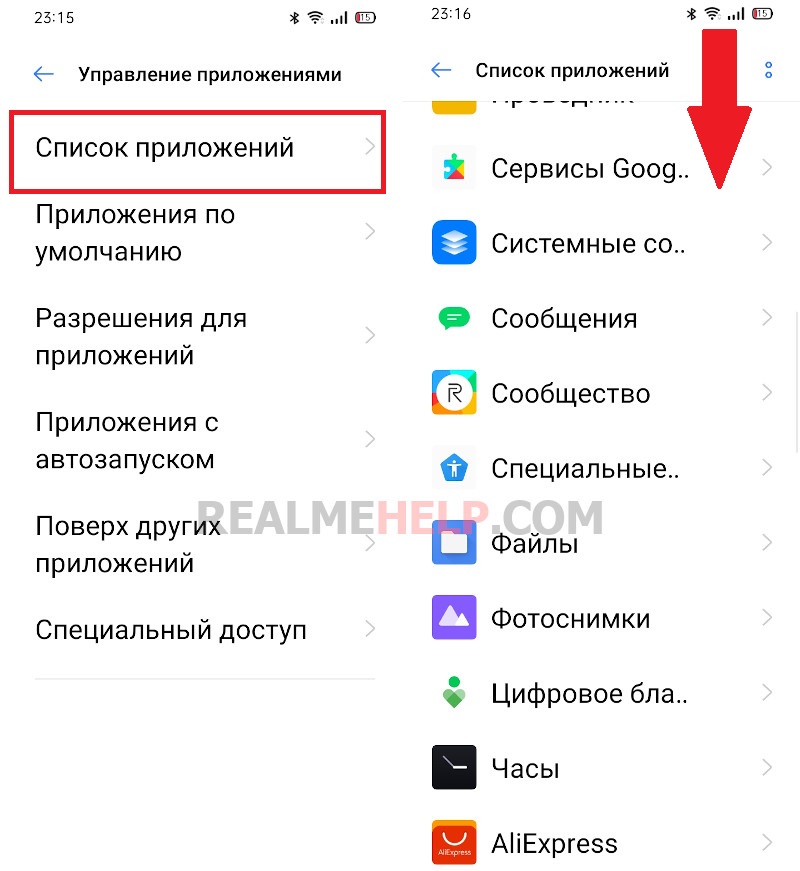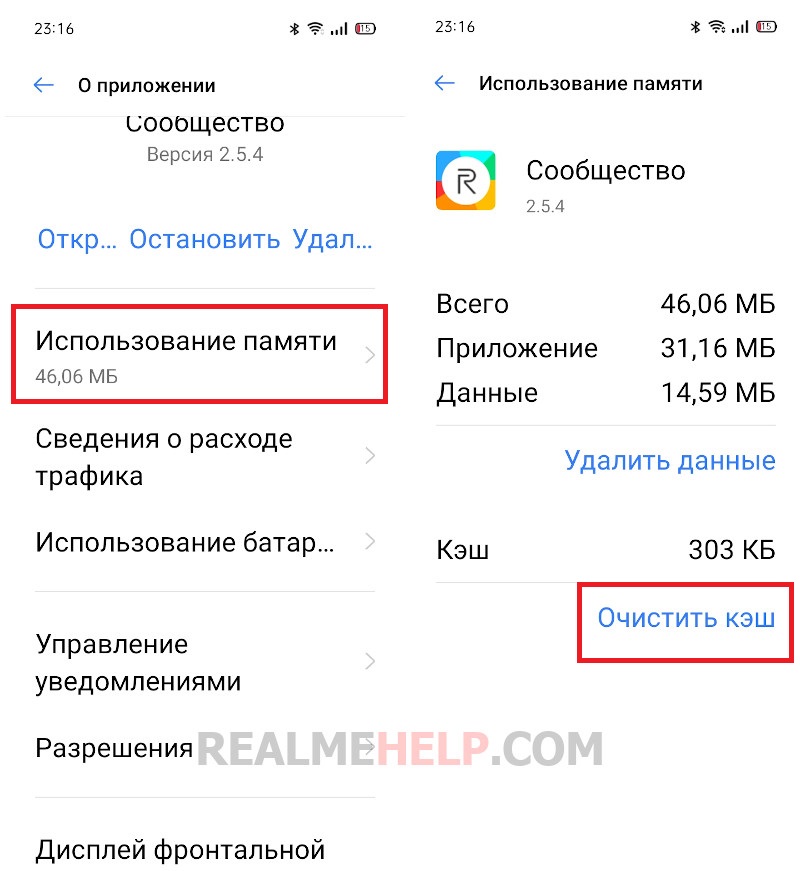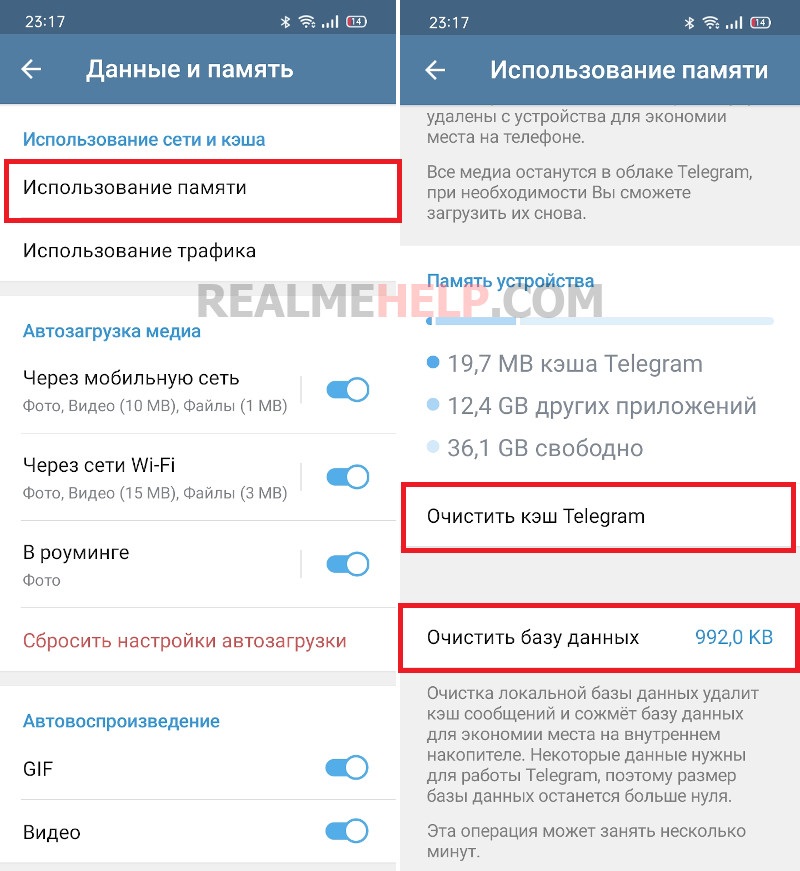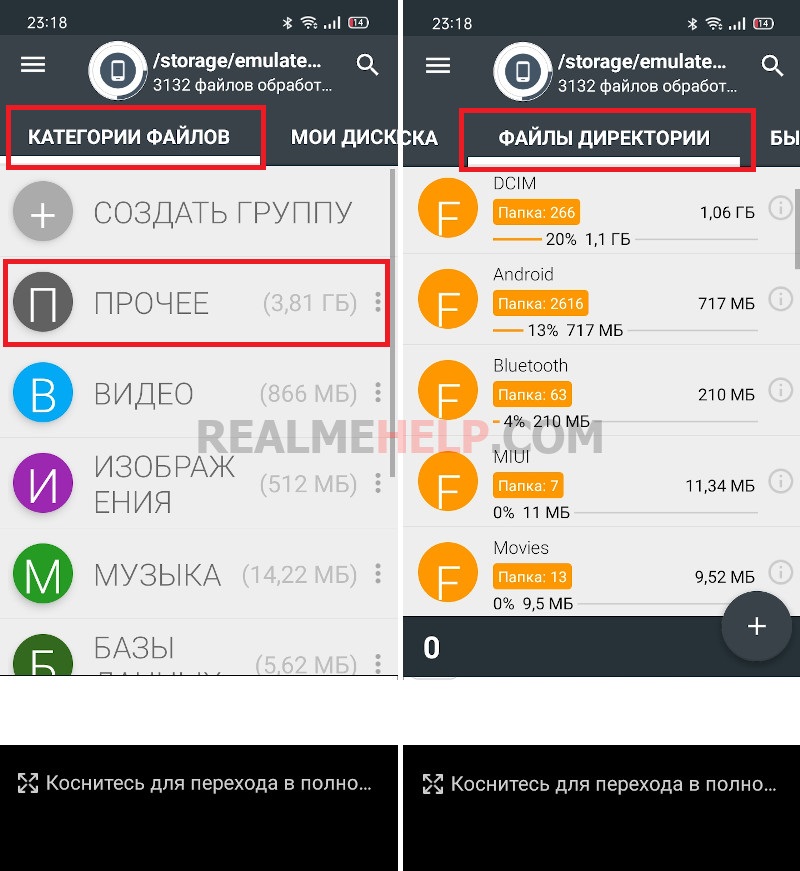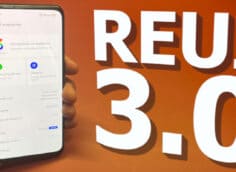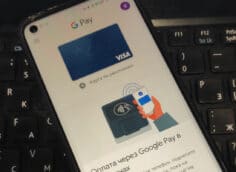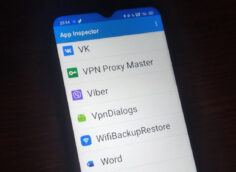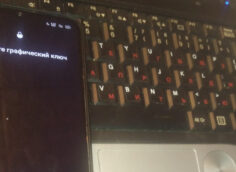How to clear "other" on Realme

Today's smartphones come with a large amount of permanent memory, so you can store a lot of photos, videos, and other files on your device. But free space can quickly run out, and when users try to clear internal storage, they find that the "Other" section takes up a lot of space. What files are included in this item and how to clear "Other" on Realme - we will find out in today's article.
What are "Other Files" on my smartphone?
The Realmi Vault is divided into Images, Videos, Audio, Documents, APK Files, Applications, and System. Materials are automatically sorted into these folders. But your phone also stores other information. Therefore, any content that is not related to these items will go into "Other". This is a general folder for storing various files. The "other" files include:
- archives;
- application cache;
- download;
- deleted files in the Gallery and Explorer trash, as well as in cloud storages;
- downloaded materials from messengers and social networks.
Before clearing the partition, you need to see how much space "Other" takes up in the smartphone memory. On Realme UI 1.0 (Android 10) go to "Settings" - "Advanced Settings" and open the tab "Memory". After a few seconds of calculation, you will see the size of all the materials. On Realme UI 2.0 (Android 11) simply go to "Settings" - "Memory".
On my Realme C3, the "Other" files take up only 2.96 GB. But if you actively use your mobile device, the size of the "Other" in Realme UI reaches 10 GB or more.
Now you know what "Other" is in your smartphone's memory. Next, let's find out how to delete this content.
Cleaning the "Other" section of the Realme UI
The following instructions are suitable for both Realmi Wee 1.0 and 2.0. On Oppo smartphones with ColorOS firmware, the actions will be similar. Be careful not to delete files that are required for the system to work!
Deleting archives and downloads
The first place to start is to delete archives and downloads:
- Open the preinstalled File Explorer or a third-party file manager.
- Find the "Archives" and "Downloads" tabs.
- Go to each item in turn, select all the files and click "Delete" in the menu that appears. Confirm the deletion of objects.
Emptying the Recycle Bin
Files after deletion are sent to the "Trash" where they remain for about 30 days. These materials are also displayed in "Other" and take up memory in Realme. The "Recycle Bins" are located in "Gallery" and "Explorer", so cleaning should be done in these applications:
- Open "Photos" and click "Albums" in the upper panel.
- Go to the tab "Recently Deleted".
- Use a long press to highlight unwanted photos and videos, and click "Delete" in the lower right corner. Confirm the action.
- In the file manager, go to "Categories". We are interested in "Partitions in memory" - "Recently deleted". At the bottom click "Delete all" - "Delete without possibility to restore".
Read also: How to get root rights on Realme.
Cleaning the app cache
The cache is a residual object that can be removed without harming the functioning of the application. To find out the size of the cache and clear it, you need to:
- Go to "Settings" - "Manage Applications".
- Select "Application list" and open any program.
- Click on the "Memory Usage" tab.
- Click the blue "Clear cache" caption.
- Do this with all applications that you use on a regular basis.
You can also clear the cache by going to the settings of a specific application. This is relevant for messengers, whose data take up a large amount of space on the smartphone. For example, consider Telegram:
- Go into the application and open the side menu. We are interested in "Settings".
- Open the tab "Data and Memory" - "Memory Usage".
- In the "Device memory" section, you can see information about the internal storage. Here we see how much space the Telegram cache takes up. Click "Clear Telegram cache". Also clear the database if its size is large.
- Similar operation is carried out with other messengers (WhatsApp or Viber).
Using the Disk Analyzer
On Google Play there is a working and feature-rich app for cleaning memory on Realme - Disk Analyzer. The utility provides advanced information about your device's persistent storage. With Disk Analyzer you can significantly reduce the size of the "Other" partition:
- Download and install the program from Google Play.
- At the top, open the "File Categories" tab.
- Click "Miscellaneous" and view the items stored in this section. Delete unnecessary material, but be sure to check before doing so that it is not relevant to the functioning of the system.
- Now go to the Directory Files> tab, also in the top panel. Here you can view all the folders. Particular attention is paid to the messengers' folders, because materials downloaded from the applications are located there. For example, the Telegram folder contains photos, videos, documents and audio automatically downloaded from the messenger. You can easily delete them. The "Downloads" and "Pictures" folders should also be cleared.
By doing all the above procedures, you will significantly reduce the "Other" on your Realmi smartphone. I was able to reduce the size of the partition by 700 MB, which is a pretty good figure.
Video tutorial
FAQ
We found out how to clear "Other" on Realme smartphones. It's a useful and simple procedure, which can be performed even by inexperienced users. Write in comments if you managed to reduce the size of "Other" and by how many megabytes/gigabytes.