Для совершения оплаты в магазине или каком-нибудь другом заведении не всегда требуется использовать пластиковую карту или наличные деньги. Практически все терминалы поддерживают технологию PayWawe или PayPass, что позволяет подтверждать сделку без необходимости вручную взаимодействовать с устройством. Вам достаточно прислонить карту или смартфон к считывателю и дождаться звукового сигнала. Но часто у людей возникает подобный вопрос: а как настроить NFC (Google Pay) на Realme? Что же, давайте подробно изучим эту тему, а также разберемся, какие телефоны вообще можно использовать для бесконтактных платежей!
What is Google Pay and NFC?
For those who do not know, NFC is a small thin chip that is built into the smartphone and allows the exchange of different types of data. Thus, thanks to this module it is possible to transfer files without the Internet or Bluetooth - it is enough just to lean two devices against each other (works thanks to the technology Android Beam).
And Google Pay is the most popular app for making contactless payments on Android smartphones. You need to add your bank card to it, enter all the data, and confirm that the means of payment really belong to you. And after that, you can make a payment in almost any store using just your phone.

Payment security
As for the security of the payments themselves through Google Pay, the official developer states that the payment goes through an encrypted channel, and the seller does not even see your real card number. Also, the system can be used by people whose smartphone meets the requirements (the bootloader is locked, no root rights). And, most importantly, the phone must have protection in the form of a PIN-code.
Также не получится совершить покупку, сумма которой превышает 1000 рублей (25 евро и 50 долларов США), без подтверждения платежа. Во-первых, вам потребуется полностью разблокировать экран смартфона. А во-вторых, ввести PIN-код от банковской карты или поставить подпись в специальной квитанции. Все эти правила нацелены на то, чтобы сделать все покупки максимально безопасными как для владельца телефона, так и для магазина!
Realmi phones with an NSF chip
Despite the fact that the production of the NFC module is relatively cheap, it continues to be installed mainly in the most expensive devices. This is due to the fact that buyers buy not only budget, but also the flagship models. With the current list of phones Realme, which support contactless payment, you can see below:
- Realme X2 Pro;
- Realme C3;
- Realme XT;
- Realme 6i/6/6 Pro;
- Realme 5;
- Realme X3 SuperZoom;
- Realme X7 Pro;
- Realme X50 5G.
Этот список будет обновляться по мере выхода новых моделей. Проверить наличие модуля бесконтактной оплаты на своем телефоны вы можете довольно легко. Всё, что потребуется сделать, – открыть настройки через шторку уведомлений и попытаться найти значок бесконтактной оплаты (но имейте в виду, что он может там не отображаться).
How to set up NFC on Realme phone: detailed guide
As a rule, you can set up contactless payment on your phone in minutes. First, you will need to install the Google Pay app. Secondly, you will need to link your bank card and make a test payment.
Adding a card to Google Pay
Когда приложение Google Pay успешно установлено, вам нужно будет добавить в него банковскую карту, которую вы планируете использовать для оплаты. При этом, вам нужно понимать, что средство платежа обязательно должно поддерживать одну из бесконтактных технологий (PayWawe или PayPass). Понять это можно по специальному значку на карте. Также подробную информацию вы можете уточнить на сайте своего банка или у специалиста технической поддержки.
Now you'll need to link your card to the app using our step-by-step instructions:
- Open Google Pay and go to the "Payment" tab.
- Here you need to click on the "Payment Method" button at the bottom of the screen.
- The system prompts you to take a picture of the bank card or enter all the data manually. If you choose the second option, the first thing to do is to specify the number located on your means of payment. Also note that all the data must be accurate.
- Fill in the information about the owner of the card, as well as specify a secret code on the back side.
- Confirm that the selected bank card really belongs to you. Here it all depends on your bank.
Почти всегда просто нужно ввести код из полученного SMS-сообщения. Также некоторые банки активируют такую оплату только в ручном режиме (чтобы обезопасить ваши счета), для этого просто позвоните на горячую линию поддержки банка.
And after making this simple setting, your bank card will appear in the app. If you click on it, you can see information about the bank and recent payments.
If necessary, you can delete the card: click on the three dots in the corner of the screen, and then select "Delete payment method" in the menu that appears.
Activating the NFC module
After adding a bank card, you will need to enable the NFC module in the Realme phone settings. By default, the option is disabled, and this is done for security reasons. Instructions:
- Open the smartphone settings.
- Переходим в раздел «Другие беспроводные соединения».
- Перемещаемся к вкладке «NFC» и возле соответствующего пункта переводим ползунок вправо.
Also, if possible, select the HCE wallet in the settings.
You can also enable NFC via the quick access bar. To do this, you need to open it and then click on the corresponding icon. And if you don't see the icon you need, you can add it manually.
After activating NFS, you need to go to Google Pay and provide access to make contactless payments, if you haven't done so before. Otherwise, the app will simply not work, and you will have to pay by card the old-fashioned way.
Making a test payment
And now it's time to check how Google Pay works on your Realme phone. To do this, you need to select some bank card as the main one, otherwise in the future you will have to constantly open the application and specify it manually. Also make sure that this service works at all in your country. If all is well, then move on to making a test payment.
Вам потребуется выбрать магазин, поддерживающий бесконтактные платежи. Как правило, это все более-менее крупные торговые точки и общественные заведения. Когда кассир назвал вам нужную сумму, разблокируйте телефон и прислоните его к терминалу (на расстоянии примерно 5-10 см). Держите его в таком положении до того момента, пока не услышите звуковой сигнал и на экране не появится сообщение об успешной оплате.
All you have to do is get a receipt and pick up your purchases. If you open the Google Pay app, you can see information about recent transactions. It will show the date and time of the payment, as well as the name of the store. And if for some unknown reason the payment didn't go through, then try linking your bank card again.
How to pay by phone in the subway/public transport
Not everyone knows that you can pay with your smartphone via NFC not only in stores and online venues, but also on public transport or the subway. Before doing so, you will in any case need to link your bank card with a positive balance to the Google Pay app, as well as to confirm it. And after that you will need to bring the unlocked phone to the turnstile or a special terminal to make the payment.
Понять, что поездку реально оплатить бесконтактным способом можно по специальному значку, расположенному на считывающем устройстве. Ещё нельзя не рассказать про удобный сервис «Мобильный билет». С его помощью вы сможете рассчитываться в метро телефоном. И вот инструкция, которая поможет его правильно настроить:
- Replace the usual SIM-card with a new one that supports NFC technology. So far they are issued only by some cellular operators (Tele2, Beeline, Iota, MTS, Megafon). Often the SIM-card can be changed free of charge.
- Insert a new SIM card into your Realme phone. But keep in mind that the smartphone must also support contactless payment technology.
- Activate the service "Mobile ticket" via SMS-message or mobile application of your operator.
- Turn on NFC on your phone using the previously presented instructions.
Please note! Service works only on the territory of Russia.
И всё, теперь вы спокойно можете оплачивать свои поездки в одно касание. Но хотим сообщить, что с баланса мобильного номера после подключения услуги сразу же будет списана сумма в 150 рублей. А если она закончится, то произойдет автоматическое пополнение (чтобы отключить платежи, нужно отправить SMS на номер 3210 с текстом «выкл»).
Buying and setting up NFC tags
But the NFC module can be used not only to make payments, but also for other activities related to small data transfers. For example, you can set the automatic distribution of the Internet, the activation of night mode, and even the activation of Bluetooth while driving. A special NFC tag, which is attached to the desired location, will help you do this.
And where can I buy such modules? In principle, you can look for them in electronics stores located in your city. But it is much more convenient and cheaper to buy the necessary tag in one of the Chinese online stores (e.g. AliExpress). There they are often sold in large quantities of several pieces. Nevertheless the price is very low and reasonable.
Okay, the NFC tag is there, so what's next? Nothing complicated, you just have to configure it. You might think that programming knowledge is required, but it is not. Third-party developers have taken care of creating special applications that greatly simplify the task. We recommend using the free program NFC Tools. Here are the instructions for working with it:
- Launch the application and grant permission to access the module
- We look at a brief overview of the utility, and if necessary, just skip it.
- Go to the "Tasks" tab and select "Add task". In the list that appears, select what you want to use the NFC tag for. For example, it can be used to control the sound, turn on and off the Internet, change the brightness level and so on. In general, the module can be configured for any purpose (sometimes requiring root rights).
- We stick the tag in the desired location and then bring Realme's phone to it. If everything works, we select "Ok" in the app. After that the NFC tag will be successfully programmed.
With such simple technology, you can cover your whole house with such NFC tags. For example, you decide to listen to music through a wireless speaker. Then you just bring your smartphone to it and pair it via Bluetooth! You should agree that it is very convenient.
Video tutorial
FAQ
Well, we've looked in detail at how to set up NFC on your Realme phone. If your device supports contactless payment technology, it's better to spend a few minutes setting it up. This will save you a lot more time in the future!



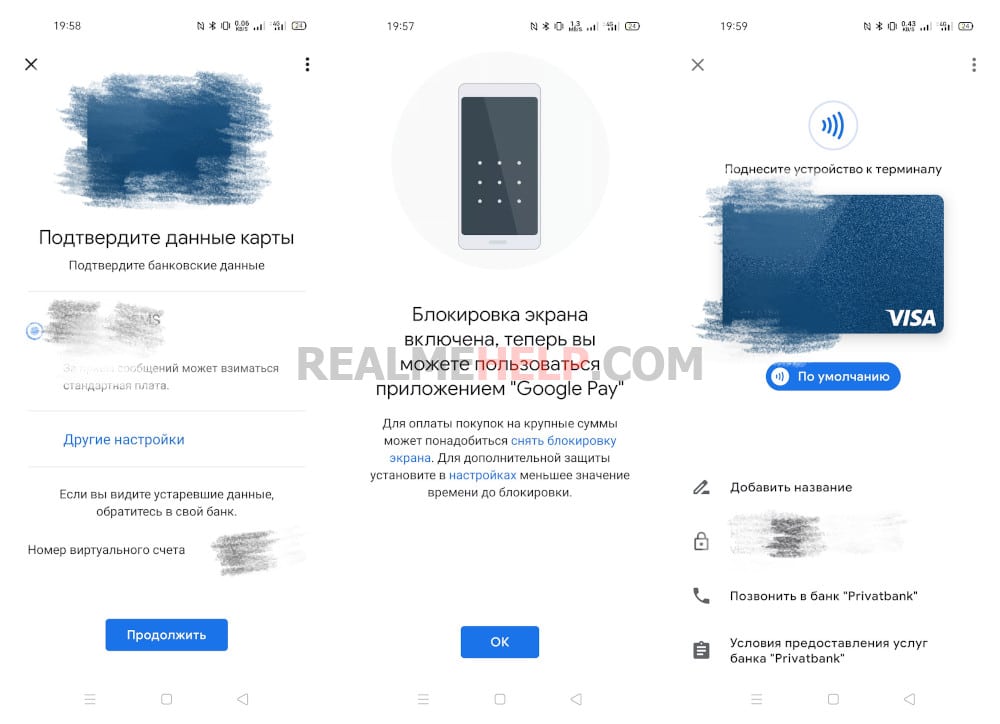
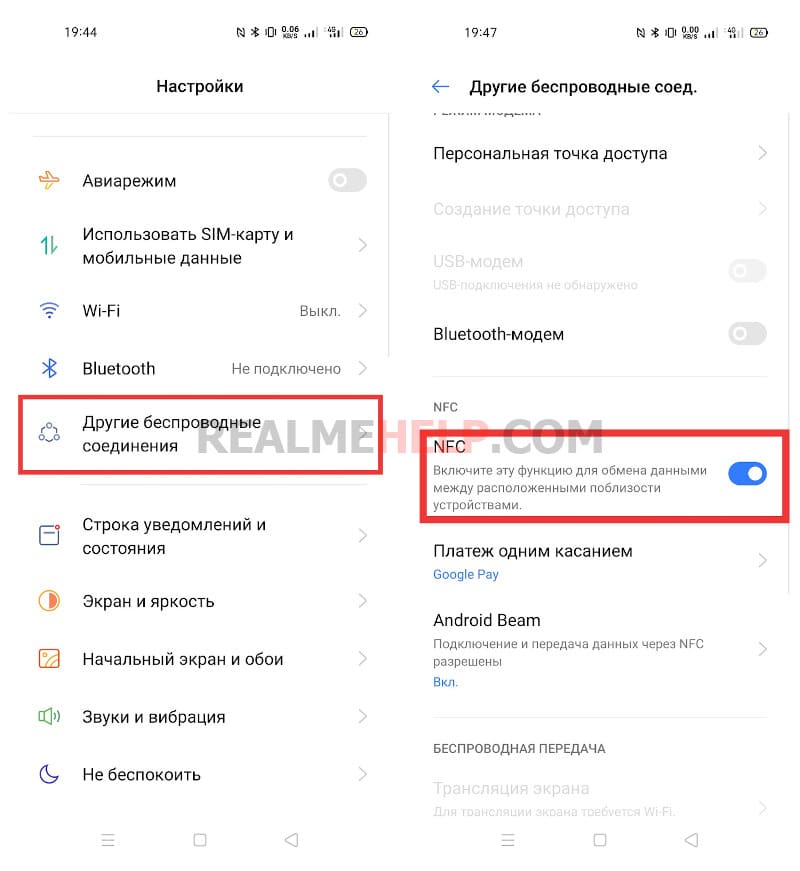








Есть ли в телефоне реалии 10 про функция нфс
Есть ли у телефоне realmi c55 NFC
Проблема с добавлением ВООБЩЕ ЛЮБОЙ карты: «Ваш телефон не соответствует бла-бла-бла…», притом что рута никогда не получалось на него, что подтверждает и элементарная AIDA… Как быть?
Здравствуйте,приобрел realme 9 global,в нём отсутствует nfc,его нет аппаратно,или он отключен программно,и активируется если я поменяю прошивку на RU версию?
Не могу найти кнопку способ оплаты
Здравствуйте. Телефон реалми С 35 не высвечивается значок NFC , но в настройках написано, что включено.
На realme 9 Pro+ не устанавливается мир Пэй, крутит вечно обработка данных
Здравствуйте! У меня телефон реалми 6s. При бесконтактной оплате через Мир пэй, всплывает окно с запросом о разблокировании экрана и 2 клавиши » отмена» или «подтвердить». А как разблокировать экран? Телефон от терминала нельзя убрать, сразу сброс операции происходит. Для ввода пароля не высвечивается ни соответствующее окно, ни клавиатура…
Before paying, unlock the screen and there will be no problems.
У меня такая же проблема как выше писали. У меня Realme 8. Перед оплатой разблокировала экран и все равно ничего, запрашивает разблокировать экран или ввести пароль, недавно даже 150 руб не смогла оплатить. Пользовалась мир Пэй, раньше могла оплатить даже от 500р, найти ответа не могу пока что. Расстроена так…
На телефоне реалми с21у немогу найти нфс, незнаю вчем дело не в настройках не в панельке нет значька, хотя телефон опреоре должен иметь ету функцыю. Чьто произошло? Как настроить?
Hello, I am Realme 9 pro 5 g. There is a world-pay. In the notification curtain, the wallet is not active. How to fix it?
On the phone realmi 8 5g installed google pay, tied the payment card, everything works, but after each reboot the phone has to add the card again
System bug, I recommend that you try a reset.
Hi, phone realmi 6 pro, does not install from google play store
I have a realme 5 and when paying via NFC gives out an error 5001 , what is it and how to deal with it?
google
Hello, I have a Realme c11. I looked everywhere on my phone for NFC, but I couldn't find it. Is there anything I can do to have wireless payment?
Здравствуйте. Телефон GT NEO Flesh. Подключила NFC через Google Pay. И теперь каждый раз телефон просит ввести пароль, чтобы разблокироваться. То есть потух экран, пришла смс и надо вводить пароль, чтобы его прочитать. И постоянно. Ну бесит же. Как можно это убрать или включать блокировку тогда, когда это надо мне? Думала отключить приложение от блокировки. Шла через Настройки — Управление приложениями — Список приложений — Банк. Но в нем нет ничего о блокировке. Помогите, пожалуйста.
Add a fingerprint, it will be faster. Without password or fingerprint protection, the GUI will not work.
Hello.When you pay phone Realme C21 with Sber pay in the store payment is made in the transport no. NFC enabled, the card in the stop-list is not, the phone version is updated to the latest version.What to do?
Try turning on Android Beam.
The Android Beam function is enabled by default when NFC is connected.It was not possible to pay in transport.
Then try without it. If it still doesn't work, write to our telegram chat.
Good day! I want to buy a Smartphone realme C21 64GB.
1. Does the Mir payment system application work there: Mir Pay? Is it possible to link a Mir card? Who has actually already done this?
2. Is there a built-in phone call recording function?
Check with the store or 4PDA for these questions.
If I have NFS on reallmi s11
Realme 7pro after another system update over the air, contactless payment stopped working. Pai writes on the security does not correspond to the manufacturer of the phone. What to do?
I bought Realmi 6i all day digging in the phone can not find the Nfs, under other wireless functions do not have it ready to show a screenshot
I have Realmi 6
But it won't start NFC
And I don't even know what to do.
Здравствуйте, тел realme c21 новый, при настройке g pay пишет «с этого устройства нельзя расплачиваться возможно на нем настроен root доступ или изменены другие параметры». Rut не устанавливались, подскажите как быть?
Did you buy your phone from an authorized distributor? Contact the store.
Is there an nfc module on the Rialmi 7?
The global version does.
Payment is not set up on Realme C21. Writes that there is root or uncertified software.
Здравствуйте! Смартфон realme 6, иногда при попытке расплатиться NFC в общественном транспорте пишет «не удалось произвести оплату» или типа того, решается путем кручения телефона и прислонения его разными сторонами к терминалу)) никак не приловчусь как его приложить так чтобы оплата сразу прошла, с Айфоном таких проблем не было. информации где именно в телефоне находится чип в интернете я не нашла, может быть вы подскажете?))
The chip in the smartphone is usually at the top, near the camera unit.
Здравствуйте! Телефон Realme 6 pro. При попытки включения бесконтактной оплаты, после добавления карты и ввода данных пишет: «Не удалось настроить бесконтактную оплату. С этого устройства нельзя расплачиваться в магазинах через Google Pay. Возможно, на нем настроен root-доступ или изменены другие параметры».
At the same time SberRow was set up, but it is not so convenient. I checked root access, but it's not there. What to do?
Does the protected area appear in the top menu (green shield icon)?
No, I haven't seen that...
СберРау проверили — работает отлично. Может быть есть способ всё-таки как-то исправить этот баг?
Contact the store where you bought it, or contact the Service Center under warranty.
Что делать? У меня тел реалми х3 суперзум. Скачал гуглпей хотел добавить карту а там пишет «этой картой нельзя расплатиться в магазинах» *Ваша карта не поддерживает бесконтактную оплату* а так карта с вайфайем, и место мастер кард там нарисован interac
Contact your bank, they will advise you.
Не получается настроить безконтактную оплату. Все время выдает ошибку » Не удалось настроить безконтактную оплату. Произошла ошибка, повторите запрос позже.» А чем может быть дело? Телефон реалми 6 про.
Попробуйте подключится через банковское приложение. Если не поможет — обратитесь в свой банк.
Smartphone real mi c3 Google Pay app is installed by default nfs is all turned on, there is no Google Pay shortcut to add the map is not where to find it, where to find it, re-install through the play market is not possible
Through Google Play, you can sign in to the app. You can add a shortcut, you will have it among all the applications. Swipe from the bottom top of the home screen and the menu will open.
Hello, I can't set up nfc on the realmi 7 pro
What exactly is the problem?