All Android phones are sold with pre-installed applications. Most of these programs are not needed by the user in daily use, but you can't remove them from your smartphone. In this article you will learn how to uninstall system applications on Realme, using quick and easy ways.
- What applications can I uninstall?
- General list of applications
- Branded apps and services
- Uninstalling Built-in Apps on Realme via ADB AppControl
- What you will need
- Step 1: download and install the program on your PC
- Step 2: Install drivers
- Step 3: enable USB debugging
- Step 4: Connect the phone to the PC and start the program
- Step 5: Remove system applications
- Method 2: uninstalling applications from the command line
- Step 1: enabling debugging and installing adb files
- Step 2: Opening PowerShell
- Step 3: Enter commands
- Video tutorial
- FAQ
What applications can I uninstall?
Рекомендуем ознакомиться с нижеприведенным списком удаляемых приложений. Удаление важного сервиса может привести к некорректной работе телефона. Убирайте только те приложения, в которых вы уверены. Ни в коем случае не удаляйте такие приложения, как «Bluetooth», «Settings», «Android System», «Графический интерфейс системы». Даже если смартфон работает нормально после удаления важного приложения, при следующей перезагрузке Realme может не работать.
General list of applications
This list will contain the names of the application packages and a description of their functionality.
- Facebook и связанные с ним сервисы (Facebook App Installer, Facebook App Manager и Facebook Services). Они собирают информацию о пользователе и существенно расходуют оперативную память.
- Приложения Google, которыми не пользуетесь (Duo, Gmail, Quick Search Box, Диск, Фото, Карты, Фильмы, Музыка, Отклики, голосовой помощник).
- Сервисы, собирающие информацию о системных сбоях (обозначаются как loggerui и oppo.logkit).
- All applications that can be replaced by third-party applications (calculator, weather, notes, email client, contacts, voice recorder, compass).
Сервисы и приложения которые предустановлены на всех моделях и использую ресурсы устройства. Если вы их используете — то после эти программы можно будет скачать с Play Маркета отдельно, либо пропустить их отключение.
com.google.android.projection.gearhead — Android Auto.
com.facebook.system — Приложение Facebook.
com.facebook.appmanager — Управление сервисами Facebook.
com.facebook.services — Сервис Facebook, проверяющий обновление.
com.google.android.gm — стандартный почтовый клиент Gmail.
com.oppo.gmail.overlay — оверлей Gmail.
com.opera.preinstall — Браузер Opera.
com.dropboxchmod — Dropbox облако.
com.google.android.music — Гугл Музыка.
com.google.android.videos — Гугл Фильмы.
com.google.android.apps.photos — Гугл Фото.
com.google.android.marvin.talkback — TalkBack.
com.google.android.apps.youtube.music — Ютуб Музыка
ru.yandex.searchplugin — Быстрый поиск Яндекса.
com.netflix.mediaclient — Сервисы Netflix.
Branded apps and services
Built-in services from OPPO, Android and other companies.
com.coloros.gamespace — Игровой центр ColorOS.
com.google.android.apps.wellbeing — Цифровое благополучие, которое постоянно собирает статистику и висит в фоне.
com.android.stk — Меню и приложения для SIM-карт которые показывают рекламу оператора.
com.android.cellbroadcastreceiver — Оповещение населения о ЧС, которые у нас не работают.
com.coloros.weather2 — Погода в шторке уведомлений под часами.
com.coloros.weather.service — Сервис Погоды, который висит в памяти и постоянно получает пакеты данных для обновления.
com.coloros.oshare — Realme Share (пункт в меню поделиться).
com.nearme.atlas — Безопасная среда для банковских приложений (проверка на Рут и блокировка приложений не из Маркета).
com.oppo.atlas — Защитник от OPPO (что-то вроде бесплатного антивируса).
com.nearme.statistics.rom — Участие в тестировании (постоянно висит в памяти, сбор информации с телефона и отправка её разработчикам).
com.trustonic.teeservice — Сервис Trustonic (сбор информации об использовании).
com.tencent.soter.soterserver — Сервис Tencent (сбор информации об использовании).
com.oppo.quicksearchbox — Меню с новостями которое вызывается свайпом вверх.
com.heytap.usercenter — Пункт в меню для регистрации на сайте Realme (трекер собирающий информацию о владельце телефона).
com.heytap.habit.analysis — Аналитика Heytap.
com.heytap.usercenter.overlay — Оверлей HeyTap.
com.heytap.colorfulengine — Ненужный фреймворк оболочки.
com.heytap.mcs — Сообщения от HeyTap.
com.heytap.cloud — Фирменное облако (на наших регионах скрыто, но постоянно включено).
com.coloros.launcher — Стоковый лаунчер OPPO (важно перед этим нужно установить сторонний).
com.heytap.themestore — Магазин тем (если не используете можно полностью удалить).
com.heytap.market — Фирменный магазин приложений (не нужная альтернатива Googl Play).
Uninstalling Built-in Apps on Realme via ADB AppControl
Before you learn about the 2 ways to remove embedded apps on your Realmi phone, it's worth making an important remark! We will be exactly disable applications and hidden services. То есть они перестанут работать и потреблять ресурсы устройства, очистим кэш и созданные ими файлы. Но сами APK-файлы останутся в системе и будут занимать немного места. Если у вас разблокированный загрузчик и установлен Magisk с рут-правами — то в таком случае эти приложения можно полностью удалить с внутренней памяти телефона.
Также нужно учитывать, что удаление предустановленных приложений может вызвать неполадки с телефоном. Но если даже вы удалил какое-то приложение случайно — в программе AppControl есть функция восстановления.
What you will need
- Computer running Windows 10 or earlier.
- USB cable (preferably from the factory).
- USB and adb drivers for PC.
- App Inspector or ADB AppControl, depending on which method you choose.
Наилучший вариант, подразумевающий использование специальной программы ADB AppControl. Эта утилита позволяет удалить любые приложения без root-прав. Огромный плюс программы: для удаления не нужно вводить команды adb. Все действия проводятся с помощью простого и интуитивно понятного интерфейса.
Step 1: download and install the program on your PC
You can download ADB AppControl from the 4pda forum. There you can always find the latest versions of the applications.
- Follow this link and see two files to download.
- Unpack the archive to any folder on the system drive.
- Now move on to the installer. Run it, and in the window that appears, click on "Install.". Enter the captcha.
- The program will be installed within a minute. A notification of successful installation should appear. At this point, you can put the utility on hold for the time being.
Step 2: Install drivers
На Windows 10 все необходимые драйвера устанавливаются автоматически при первом подключении смартфона к компьютеру. Также adb-драйвера ставятся после запуска ADB Control.
You may need to install it yourself if you have Windows 8, 8.1 or 7. Together with the program in the archive there is a folder "adb". There you will find the file "driveinstaller" and run it. A green window will pop up, in which you click "Install".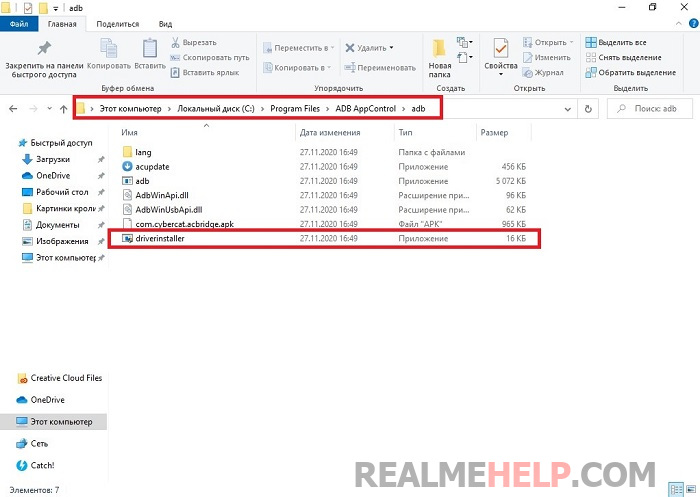
Step 3: enable USB debugging
Следующая важная процедура – активация USB-отладки на телефоне. В этой статье представлена инструкция со всеми подробностями. Опишем вкратце:
- Switching on developer mode.
- Go to "Advanced Settings" - "For Developers".
- Move the slider to the working state opposite the line "USB debugging". Confirm the action by clicking "OK" in the pop-up window.
Step 4: Connect the phone to the PC and start the program
- Take the usb cable and connect one end to the phone and the other end to the computer.
- On the smartphone, set "Transfer files".
- Launch ADB AppControl from the desktop. Allow debugging on the phone.
- The utility will inform you that you need to install the service application ACBridgeto display the applications correctly. We agree.
- Provide the ACBridge app with all the requested permissions. It is important that the smartphone screen is unlocked.
Step 5: Remove system applications
Proceed directly to uninstalling unnecessary applications. Scroll through the list and check the checkboxes of the programs that you want to get rid of. At the bottom, select "Delete" and click on the red button of the same name. Read the warning and click "OK".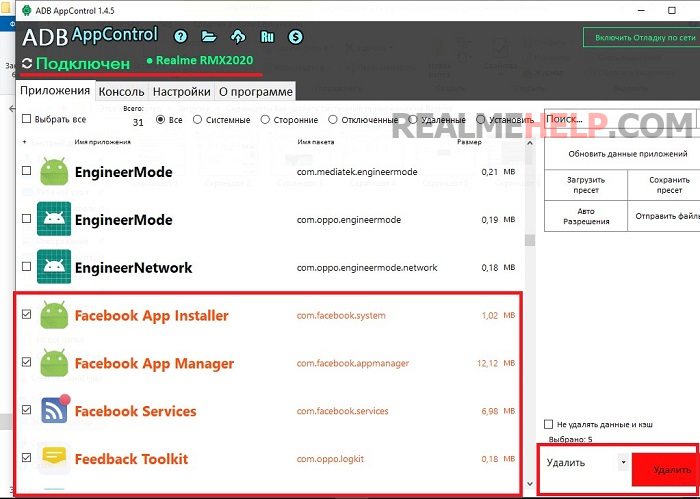
Uninstalling pre-installed applications will literally take a few seconds. You will receive a message saying that the task was completed successfully. After that you can close the program and disconnect your smartphone from the computer. To avoid malfunctions, it is recommended to reboot the phone.
The operation was successfully tested on a Realme C3 running UI 1.0 and Android 10, a Windows 10 laptop.
Method 2: uninstalling applications from the command line
A method with a similar algorithm. The system applications are uninstalled via adb commands.
Step 1: enabling debugging and installing adb files
First of all, enable USB debugging on the smartphone, as in the previous option. Download the software from Google Play App Inspector. Launch it and see a list of all the applications installed on your mobile device. Open the program we want to uninstall and pay attention to the line "Package name". Copy it and paste it into the notepad on your computer.
On the computer install adb-drivers. Download them from from here. The recommended version is 1.4.3. Run the installation package and confirm the action at the command prompt by entering the letter "Y". Follow the instructions on the screen. The "adb" folder will automatically appear on the system drive.
Step 2: Opening PowerShell
Now you need to open a command prompt on your PC. In Windows 10, this is called "PowerShell". In the upper left corner, click on the blue "File" button - "Run PowerShell as administrator". These actions must be performed in the open "adb" folder.
Step 3: Enter commands
Главная команда, которую будем вводить — adb shell pm uninstall -k —user 0 + package name that you copied from the App Inspector. Ready command templates to remove unnecessary pre-installed applications:
adb shell pm uninstall -k —user 0 com.debug.loggerui
adb shell pm uninstall -k —user 0 com.oppo.logkit
adb shell pm uninstall -k —user 0 com.google.android.apps.tachyon
adb shell pm uninstall -k —user 0 com.google.android.googlequicksearchbox
adb shell pm uninstall -k —user 0 com.google.android.projection.gearhead
adb shell pm uninstall -k —user 0 com.google.android.feedback
adb shell pm uninstall -k —user 0 com.facebook.services
adb shell pm uninstall -k —user 0 com.facebook.appmanager
adb shell pm uninstall -k —user 0 com.facebook.system
adb shell pm uninstall -k —user 0 com.android.hotwordenrollment.okgoogle
Commands entered without quotation marks and extra spaces, do not change anything in the templates, otherwise it will give an error.
To paste the copied command into the console, right-click it. Press Enter. On the smartphone, confirm USB debugging. You may need to re-enter the command. If the app is removed from Realme, "Success" will appear.
Reboot the device and check if it works normally. Beginners should make a system backup before the procedure.
Video tutorial
FAQ
Uninstalling system apps on Realme is a multi-step, but not complicated, procedure. If you follow the instructions, you can quickly and efficiently get rid of unnecessary pre-installed programs. And if you have any questions, ask for help in the comments.


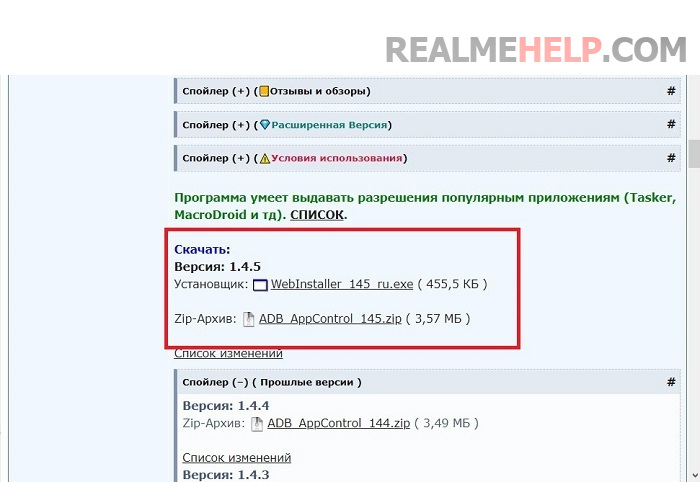
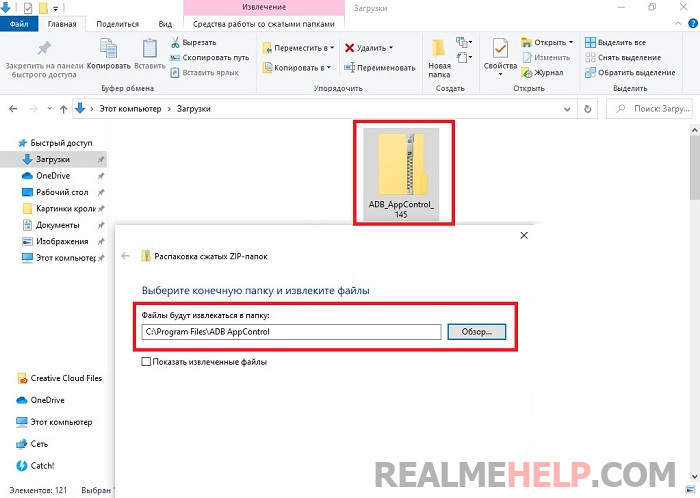
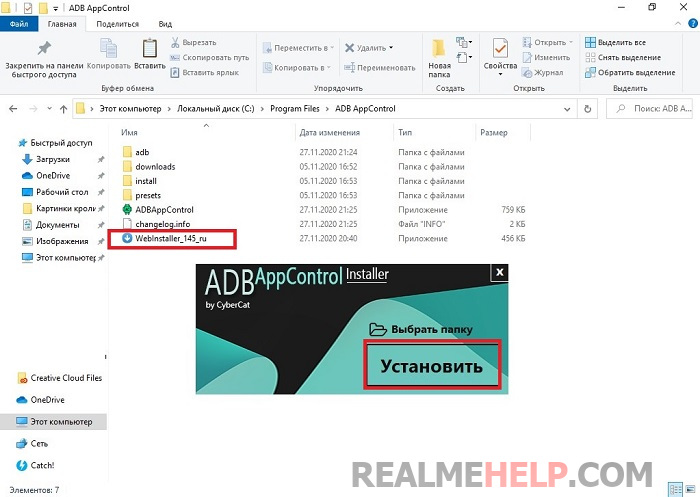
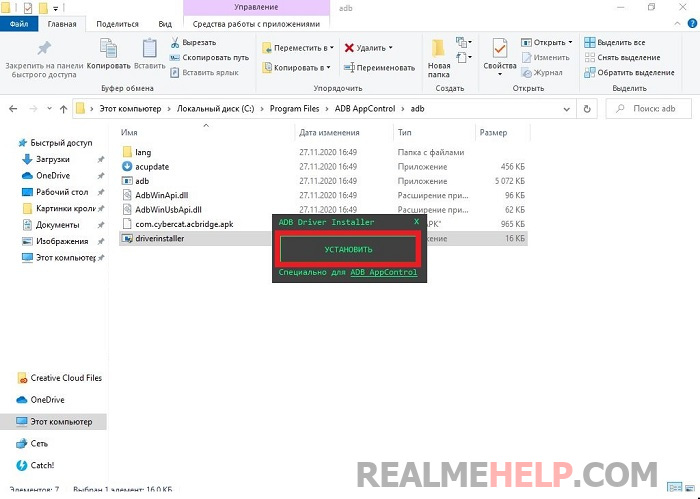
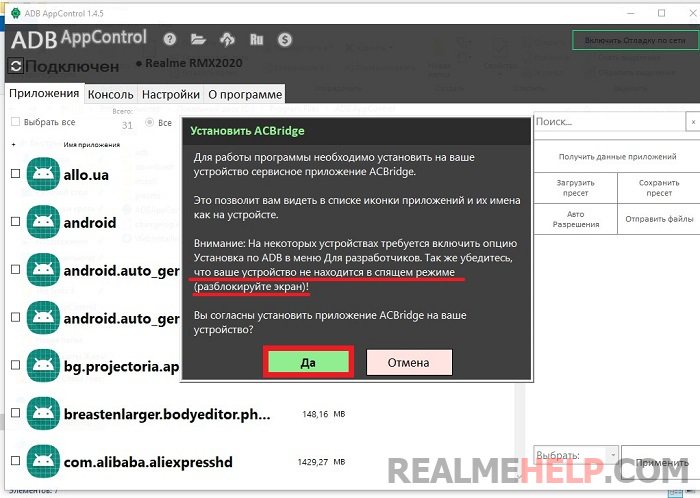
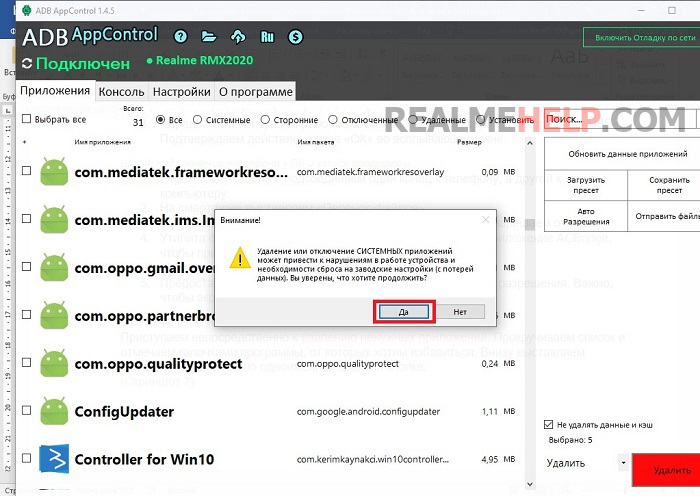
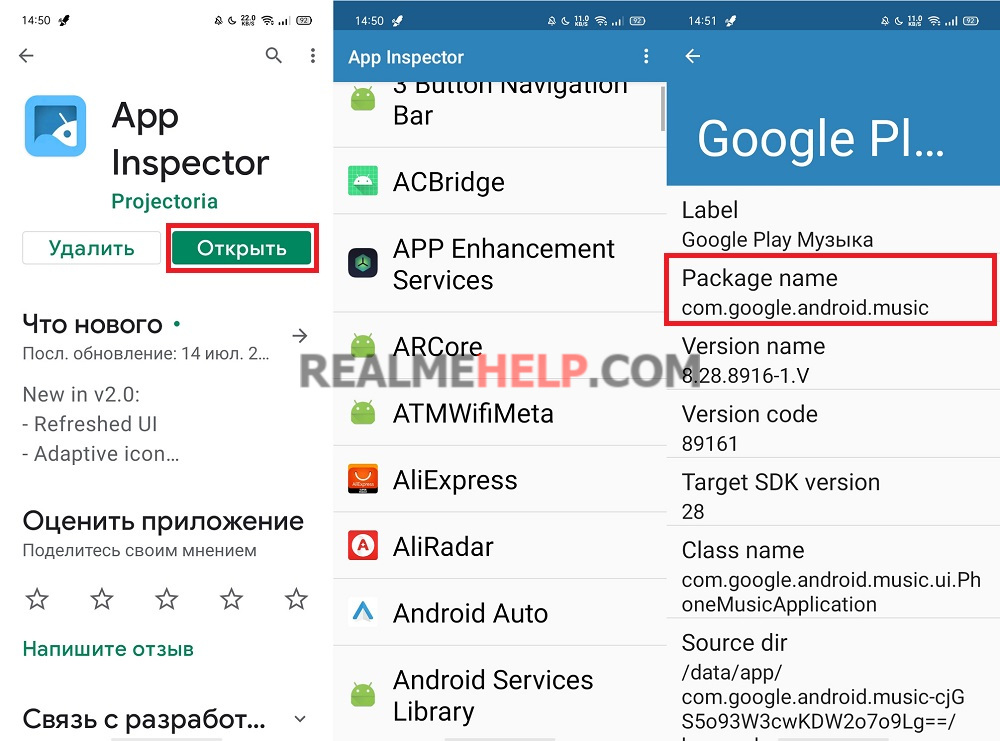
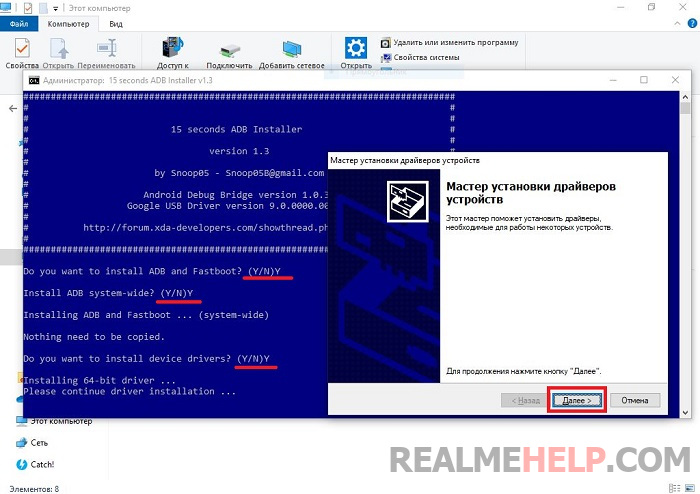
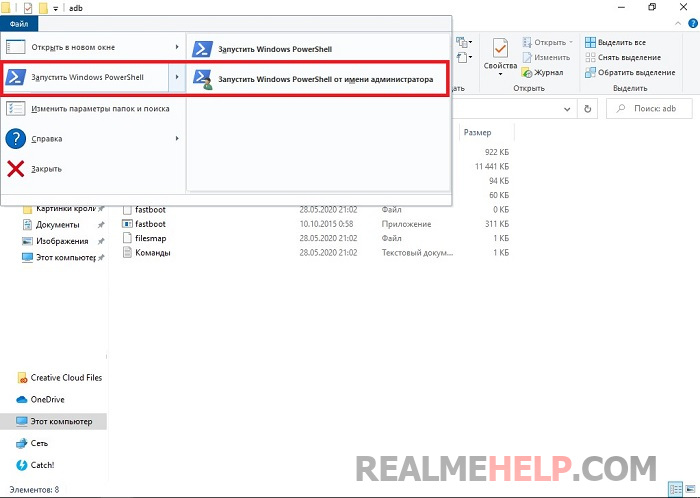
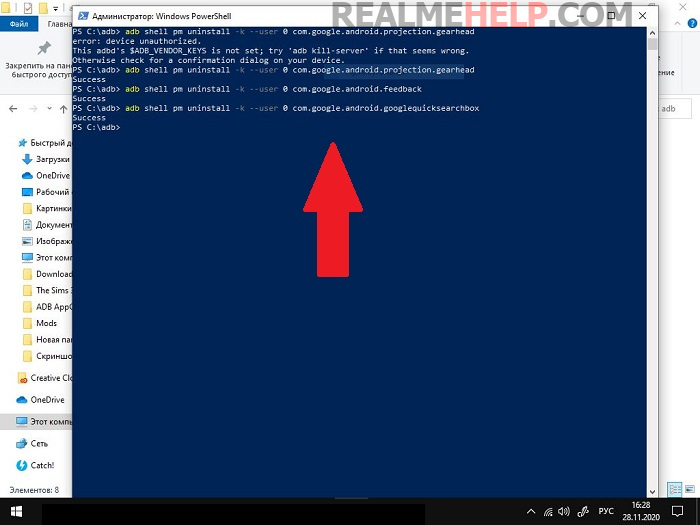








А приложение музыка можно удалить? И я вот один раз уже что-то удалил и пришлось восстановление к заводским настройкам делать потому что телефон перестал загружаться, хотя всё что я удалял есть в этих списках. Но ещё я как раз Музыку удалил, очень бесит бесполезный плеер встроенный. Может из-за него, но хотелось бы знать наверняка. Восстановление всего телефона дело как минимум на полдня и очень муторное.
Realme pad mini никак не удается подключить к ADBappcontrol. Помогите инструкцией и драйверами, пожалуйста.
Здравствуйте. Как в китайской версии Реалми gt NEO избавиться от китайского браузера? Если нет такой возможности, то как хотя бы этот браузер руссифицировать?
Привет! Самый простой вариант загрузить любой другой браузер и назначить его по умолчанию. А у китайского отозвать все разрешения и отправить его ко всем другим программам в хранилище. И забыть про него, пусть там пылится.
Can I delete Phone Manager, Video, Phone Clone?
You have to try it.
Which apps can be uninstalled exactly without harming your smartphone?
Go to our telegram chatThey can help you faster.
I uninstalled the weather and now it doesn't work????
Restore from the backup mentioned at the beginning of the instructions.
I need to prescribe the MAC address Realme 25s in the white list of the router, but in the smartphone is a dummy address 02:00:00: etc.. Can it be changed without RUTH?
Добрый вечер. Посоветуйте. Realme XT. До обновления было нормально. После обновления слетают ярлыки контактов с рабочего стола. Держатся сутки, иногда подольше и слетают. Ярлыки приложений стоят отлично. Удалял данные в «Контакты», не помогло. Спасибо
Hi. GT series phone. The computer was able to find and remove 3 of the 6 apps, 3 more we can't remove. The phone is Chinese and these apps are also in Chinese
1. Store for themes
2.Browser
3. App market.
com.oplus.themestore — магазин тем
com.heytap.browser — стандартный браузер
com.heytap.market — app market (Встроенный магазин приложений)
Hello. Is it possible to disable com.oplus.onetrace and com.oplus.crashbox? How safe is it for downloading and operating the phone?
I do not recommend it, onetrace, according to the description, stores logs and system records, and crashbox data about failures and problems.
Greetings, can you please tell me if and how to remove the Chinese apps wallet, videos, music, breeno? And I can not find how to configure the power button, when you press for a long time, breeno comes out, and then only the ability to select the power on and reboot.
Look up the names of these packages and freeze them.
Breeno кнопкой питания можно выключить в настройках Breeno «для активации нажмите и удерживайте …»
Hi Egor . Can you tell me if it is possible to remove or disable the phone manager on the realme 7 pro
Если вы про диспетчер файлов — то нет.
Phone Realme C25, watched your YouTube video, removed unnecessary programs. By mistake, before rebooting the phone, I unchecked the checkbox in the menu debug via USB
When you reboot the phone blinks the screen, the computer when you connect the wire does not see it by itself.
Can you tell me what can be done?
Без отладки вы скорее всего ничего не сделаете… Пробуйте войти в рекавери или режим прошивки.
Hi Egor.
Which system applications were restored to Realmi, and which were left deleted when the lock screen started flashing?
The same thing happened to me.
I don't remember what I deleted anymore. Restore a backup of all applications and then do it in batches to weed out the important item.
В режиме разработчика есть пункт «отключенные приложения». Интересно, зачем он существует, если кнопки отключения неактивные?