Almost all modern phones have large screens, but sometimes you still need to broadcast to third-party displays. There are many methods for pairing your Android phone and your TV. Today, let's find out how to connect your Realme smartphone to your TV using wired and wireless methods.
What the connection is for
Основная возможность, появляющаяся после синхронизации – просмотр видео. Можно смотреть как фильмы/сериалы с Интернета, так и собственные ролики, снятые на камеру.
In addition to video, common file types are supported:
- images;
- documents;
- music;
- applications.
Еще одна полезная опция – трансляция текущих действий со смартфона на ТВ. Например, вы просматриваете почту, и это в реальном времени отобразится на стороннем экране.
Connecting a Realme phone to a TV set
You can connect Realmi to your TV in several ways. It is most convenient to synchronize modern TVs that have the Smart TV function, but older models can also be connected.
USB cable
Самый простой и быстрый проводной вариант. Все, что потребуется для подключения – наличие стандартного ЮСБ-кабеля. Сопряжение такое же, как на компьютере: один конец шнура подсоединяем к смартфону, а второй к ТВ.

Если у вас не получается подключить телефон через режим "Передачи фото" - попробуйте включить отладку по USB.
К сожалению, транслировать видео не удастся. У вас просто появится доступ к файлам, хранившимся на телефоне. Некоторые модели телевизоров вообще не распознают подключенные девайсы, и через USB получится только их зарядить.
MHL (HDMI)
Наилучший вариант с использованием проводов. MHL является доработанной версией HDMI. Данная технология обеспечивает передачу видео со звуком, без искажений и задержек. Но нужно приобрести специальный адаптер microUSB OTG MHL или USB Type-C MHL – в зависимости от того, какой разъем на телефоне.
The connection is simple: connect the devices to the adapter, and in the settings of the TV find "Broadcast by MHL" (the name of the item may be slightly different). Now play on TV or watch any video with sound. Separately, you can connect a keyboard and mouse, which is relevant for gamers.
The MHL standard has two things to pay attention to:
- Смартфон начинает очень быстро разряжаться, но так как он подключено к ТВ — будет идти одновременный заряд и разряд, что негативно скажется на дальнейшей работе батареи.
- The picture is normally broadcast in HD, HD+ and Full HD resolution. Problems occur with higher quality.
Support check
Перед тем как купить переходник HDMI для смартфона Реалми — нужно убедиться что телефон и телевизор поддерживают технологию MHL. На Андроид это можно сделать через специальное приложение, а вот на ТВ нужно уточнять в спецификациях производителя либо обращаться в поддержку.
Wireless screen broadcasting (Miracast)
Это беспроводное подключение, выполненное по технологии WiDi. Передача осуществляется через Wi-Fi Direct. Такая функция присутствует на смарт-телевизорах. Если у вас модель без Smart TV – приобретите специальный адаптер, который вставляется в разъем HDMI и обеспечивает беспроводную связь с телефоном.
Your smartphone must also support Miracast. In Realme, this is called wireless streaming.
- Open the settings and go to "Other wireless connections". Scroll down the page to the item "Screen Broadcast". and activate the slider.
- The devices available for pairing will pop up at the bottom. Find your TV model and click on it.
- On the TV, confirm the synchronization. Now what happens on the smartphone screen will be fully duplicated on the additional display.
The sequence varies depending on your TV model. On some devices, you must first enable Wireless Display or Multiscreen Interaction before you can proceed on your phone.
Miracast has a significant disadvantage - all actions are exactly duplicated. If you're watching a video, don't minimize the video tab on your smartphone or navigate to other sites. Because these actions will immediately show up on a third-party screen. You also can't lock your phone's display or turn it off completely.
Chromecast
Речь пойдет именно о технологии, а не об одноименном гаджете от Google. Chromecast – наилучший вариант беспроводной трансляции. Такая функция присутствует почти на всех современных телефонах и телевизорах с Android TV. Видео передается с телефона, и ТВ начинает самостоятельно его воспроизводить. Нет привязки к действиям на смартфоне, как у Miracast. Можно вообще выключить мобильное устройство, и трансляция из-за этого не остановится.
Let's take YouTube as an example of synchronization. Open any video or channel, and click on square in the upper right corner of the screen (as in the screenshot). In the window that appears, select the name of the TV to which you want to broadcast the image. The transmission will start automatically.
Bluetooth
If your TV is equipped with Bluetooth, this pairing option will also work. You can also purchase a separate adapter.
- Turn on Bluetooth on your phone and open the settings. In the item "Available devices" your TV should be displayed. Click on it to connect.
- На телевизоре высветится уведомление, в котором нужно подтвердить сопряжение. Теперь можно отправлять любой файл на сторонний экран.
DLNA
Беспроводной метод, действующий по аналогии с USB-подключением. Трансляция видео не запустится, можно только просмотреть файлы на большом дисплее. Приобретать адаптеры не нужно. Единственное требование – установка специального приложения BubbleUPnP и использование одной Wi-Fi сети.
Video tutorial
FAQ
Now you know everything about connecting Realme to your TV. We hope the synchronization procedure was quick and easy. If you have any questions, feel free to contact us.

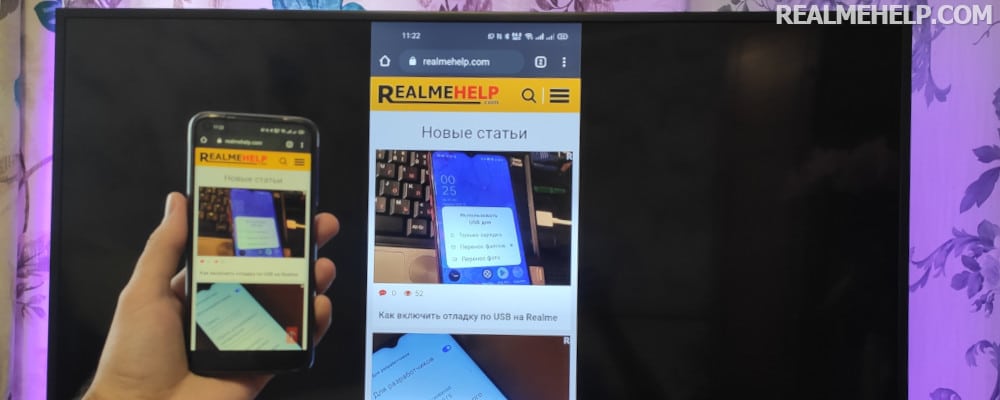
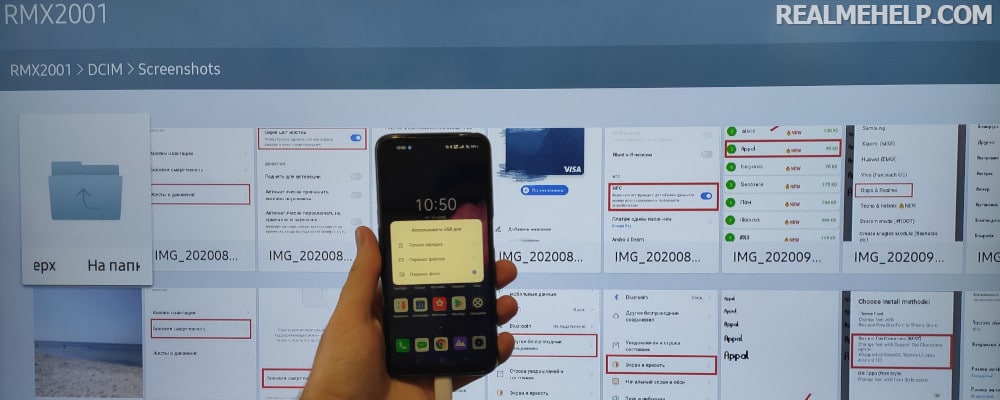

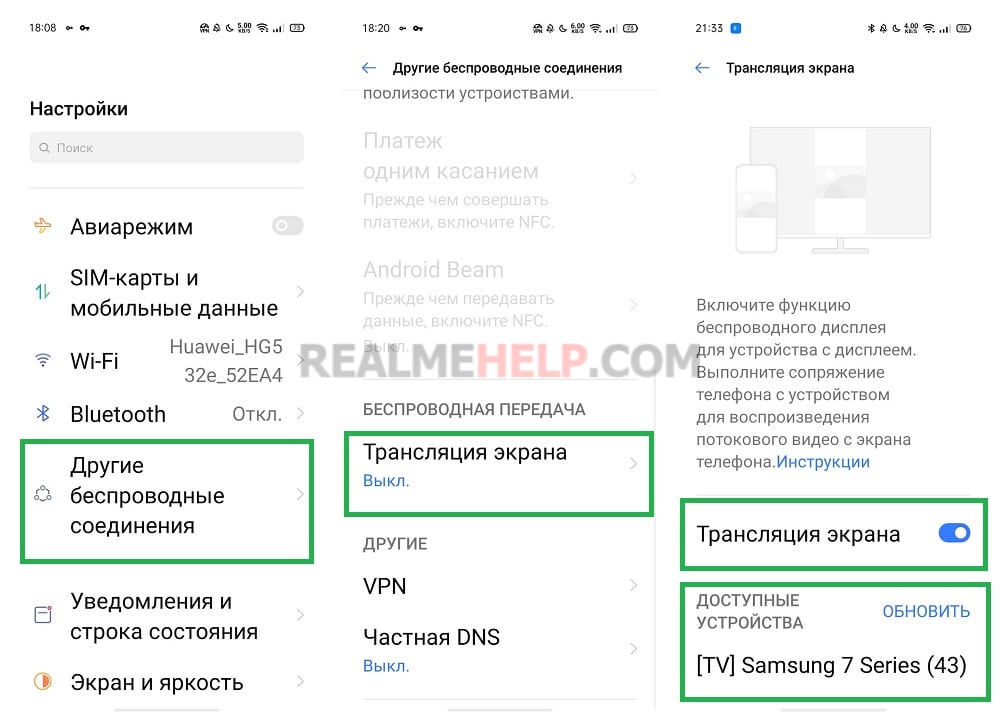
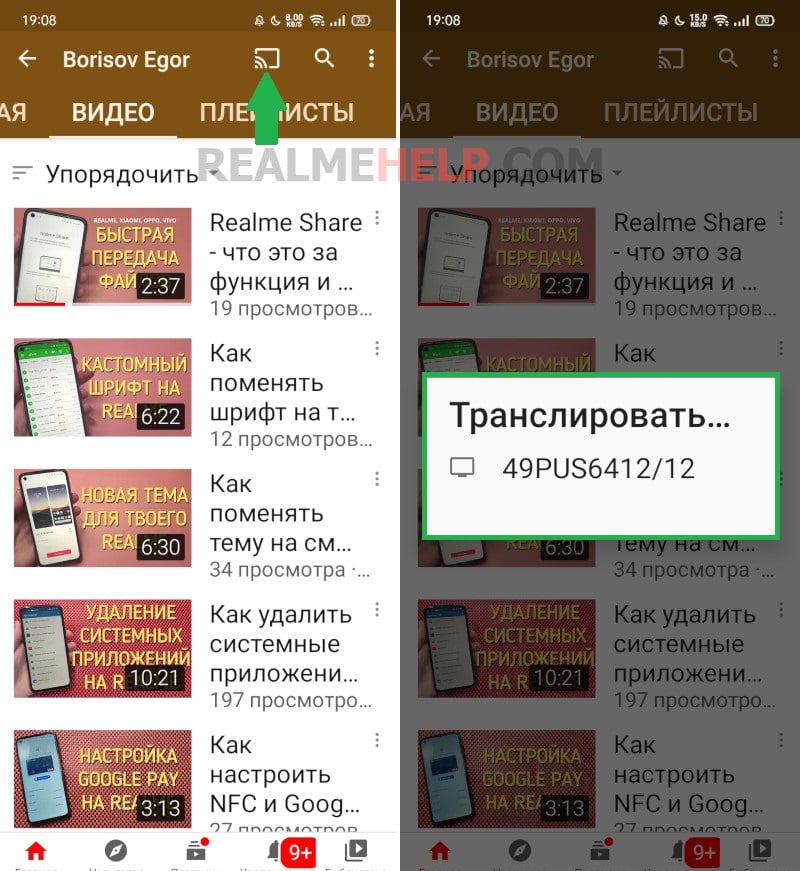
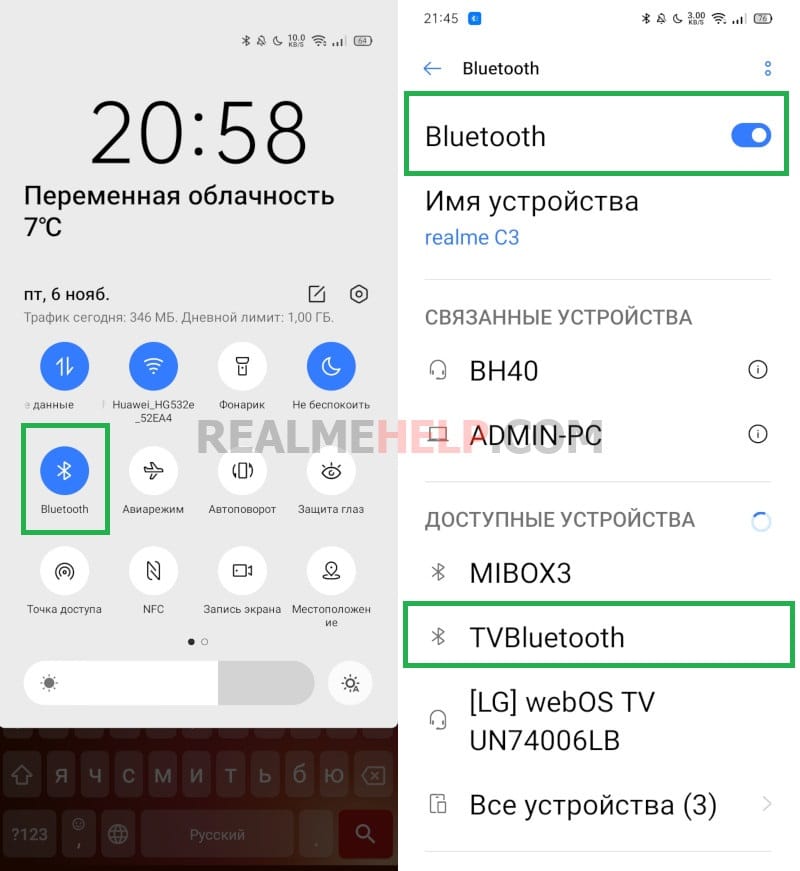








У меня Реалми 11 . В настройках нет трансляции на телевизор
Подскажите, когда подключаю звук на Телевизоре есть, а изображение где искать, на каком экране выходит изображение?
При подключении realme gt 5g к смарт ТВ LG по технологии miracast видео зависает и подергивается , подскажите как исправить этот недуг , так же было и на realme 6 pro заранее спасибо
Думается, автор ,попутав, смешал все в кучу — Miracast, WiDi и Wi-Fi Direct.
Это разные технологии, не полностью совместимые.
..добрый день.
да, это многое интересно, полезно,
но вот вопрос?.. при подключении к телевизору используя вифи.. ( к примеру),дублирование экрана смартфона- в телевизоре.. но в таком случае!!! он не ловит* мобильный интернет!!.,( т.к подключен к вифи)- передаёт.. пробовал, не получается, мож. телефон такой( Хонор 4С-про).. иль я что то не понимаю… подскажите??!!
Hello. Does Realme C25s support USB-OTG technology. I want to connect an external DAC (through an adapter). Thank you. Yuri.
He should, check with our Telegram Chat.
Broadcast screen has never worked neither with TV set-top box, nor with smart TV. Tried different smartphones: Samsung Galaxy j5 2016, realme C3, Xiaomi Redmi Note 4x (MTK), Samsung A10. Just does not find the TV. Or it finds it, but when pairing it disappears and does not appear again.
Hello. Thank you for your article. I want to connect the broadcasting from the screen of my Realmi HT to a Samsung TV 2012 via HDMI through the adapter VCOM USB3.1 TO HDMI CU452, but after reading your article, I doubt it is possible. Maybe you can advise which is the best way to do it? Thanks in advance for the answer!
Проверьте поддержку MHL (описано в статье как), но как мне известно у данного бренда нет пока моделей с поддержкой HDMI. Как вариант, если у вашего ТВ нет интернета — посмотреть USB-приемник с Wi-Fi, либо что-то вроде Mi TV Stick.
Hello. There is a problem with the connection to the TV via wifi direct. The TV sees the phone in the list of devices, when you click connect, the smartphone displays a code. But the pairing does not happen. My smart phone does not show up the TV in the list of available devices. Please tell me what I am doing wrong?
Are the TV and phone on the same network? Have you tried rebooting the devices? What is the model of the smartphone and TV?