Modern games are becoming more and more demanding. They contain a huge number of special effects, action, different locations, loaded objects, etc. If smartphones are not equipped with powerful processors and graphics gas pedals, they can hardly cope with such resource-intensive games. A little to improve the situation are able to special applications. So today we will discuss the system game mode Realme Game Space.
What is Game Space and how to use it
На всех телефонах Реалми и Оппо предустановлено приложение «Игры». По заявлению производителя, данный софт улучшает производительность мобильного устройства в требовательных играх, благодаря чему снижается нагрузка на CPU и GPU, а значение FPS повышается. Игры должны работать более плавно, без лагов и зависаний, а смартфон меньше греться.
Whether it is true game mode on Realme performs all of the above actions - we will tell in the next paragraph, but for now consider in detail the functionality of the application.
Upgrading to the current version
Как мы уже говорили, программа с завода установлена на смартфонах Реалми, но отличается версия приложения. Если у вас версия ниже 4.0 (например, 2.0.60), большая часть полезных функций будет отсутствовать. Приложение обновляется автоматически, но очень редко, поэтому рекомендуем вручную скачать новую версию.
Учтите, что не все сборки будут корректно работать. Это зависит от модели смартфона и версии программного обеспечения (прошивки и операционной системы). Например для Realme C3 (Global Version), работающего под управлением Realme UI 1.0 и Android 10, подходит сборка 4.0.2. В этой версии есть все нужные опции. Ниже мы разместили две основные сборки для смартфонов с Андроидом 10 и 11.
Также загрузить приложение для разных моделей можно с официального форума.
Next, open the explorer and Run the downloaded file with the apk extension. Accept that the Games app will be updated to the new version. If you have previously completely uninstalled the program, a window will appear with a standard installation request. Click on the green inscription "Install." and run the application.
Setting and Adjusting Parameters
К сожалению, пользователю доступно ограниченное количество пунктов, которые можно настроить по своему усмотрению. Чтобы просмотреть параметры, нажимаем по двум точкам в правом верхнем углу и кликаем «Настройки». Здесь есть такие вкладки:
- Hide game icons on the home screen.
- Run animation on the screen.
- Game Master.
- Player Tips.
Activate the first two items at your own discretion. But it is recommended to turn off the "Player Tips", because it is a useless option. The "Game Wizard" on the contrary should be left on, if you want to have access to the side game panel during the game, which displays the FPS value and CPU load.
Click on the icon in the upper left corner to open an additional menu. Here we are interested in "Game Management" and "Screenshots". In the first section you can add or remove games that will synchronize with Game Mode. In the second section, you can view the screenshots you've taken.
Game Mode Selection
Переходим к самому интересному — режимам производительности. В нижней части экрана делаем свайп снизу-вверх, чтобы появилась страница с расширенными возможностями. Предлагается три режима:
- Economy mode - the performance will decrease, but there will not be a heavy load on the phone and active battery drain.
- Balance mode is the best option in most cases. It is suitable if you play undemanding games and don't want to heat up your smartphone too much.
- Competition mode - the processor and the graphics gas pedal will be working at maximum values. The performance will increase, but it is fraught with a rapid discharge of the battery.
Also in each mode you can separately enable or disable certain parameters, namely:
- Brightness lock - disables auto brightness adjustment.
- Network Priority - During the game other applications will not have access to the network, which will avoid slow internet.
- Block notifications - notifications will not come while you are playing.
- Reject Calls - automatically rejects incoming calls during gameplay.
Available actions during the game
Чтобы запустить конкретную игру на Реалми в игровом режиме, нужно перейти на главный экран Game Space и нажать по необходимой иконке. Во время игры сбоку располагается всплывающее меню. Вверху отображаются показатели CPU, GPU и FPS.
Next are the tabs with messages from Facebook Messenger and WhatsApp + regular notifications. Also in this line you can turn off incoming notifications and calls. When you switch to the second page, you will see a built-in screenshotter and screen recording.
Among the interesting features we should also mention the immersion mode, during which all alerts, alarms, navigation gestures, quick settings and the Game Wizard itself are turned off. And, of course, here you can set one of the efficiency modes we talked about above.
Читайте также: Как скрыть все личные данные на Realme.
Does game mode really improve performance?
Game Space на Realme правда улучшает работу игр, хоть огромной разницы вы и не заметите. Особенно игровой режим показывает отличные результаты на флагманских устройствах. Если смартфон не предназначен для гейминга, будут только небольшие улучшения. Все же мы рекомендуем всегда использовать Game Mode и выставлять подходящий для себя режим эффективности. Данный режим никак не навредит смартфону, а вот улучшить некоторые моменты он способен.
Video review
FAQ
Now you know why you need game mode on Realme. Write in comments, do you use applications to improve performance in games, or do you consider such programs useless?

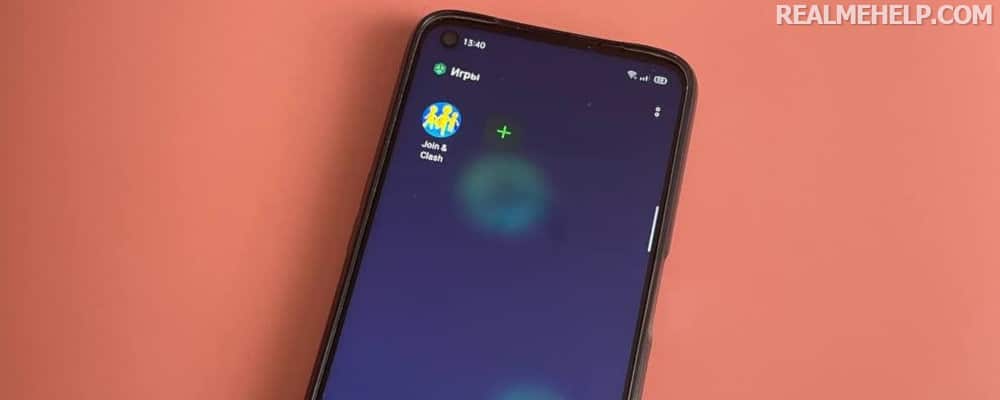
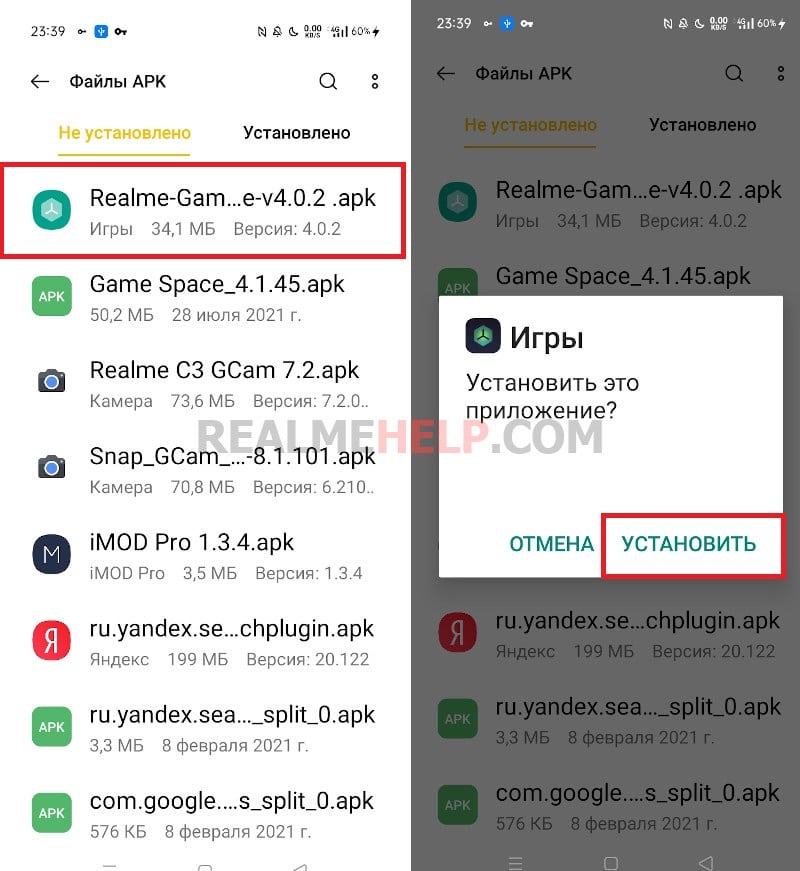
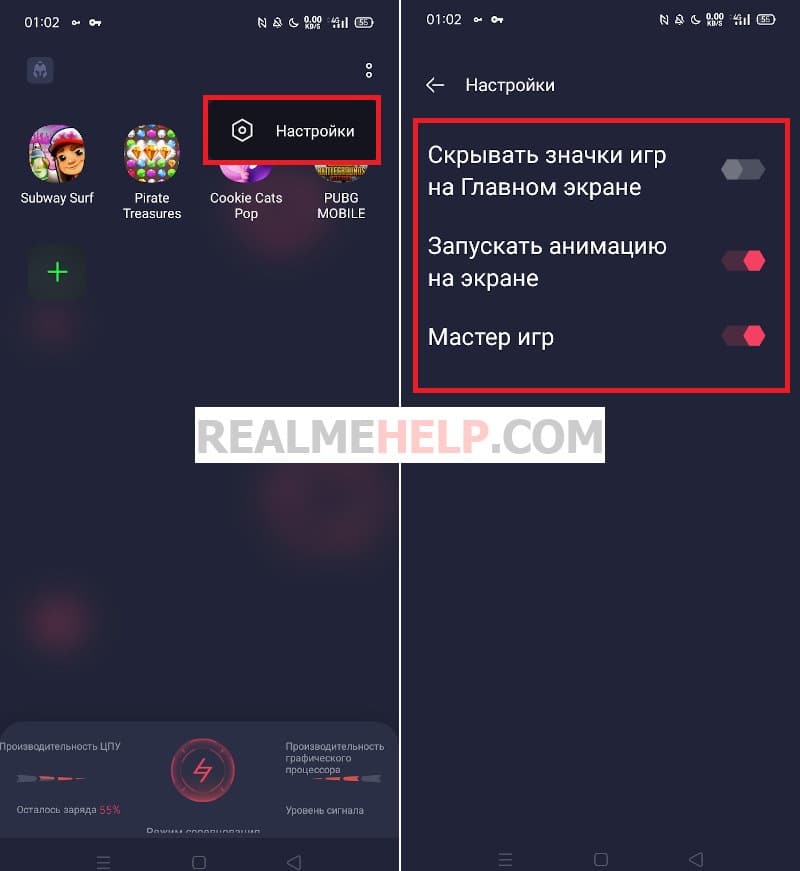
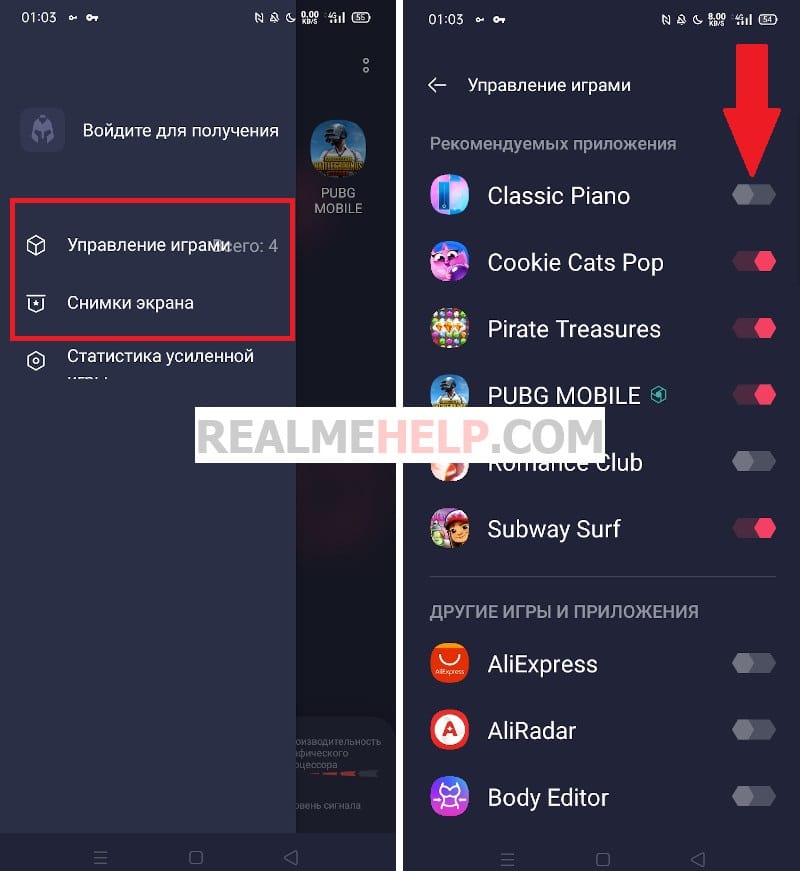
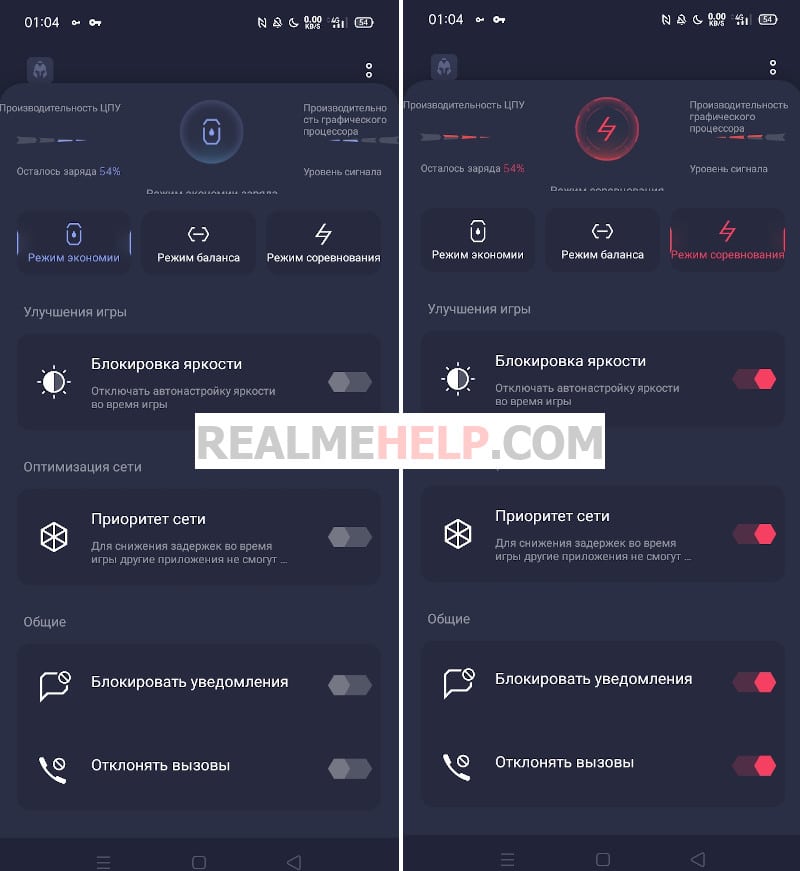
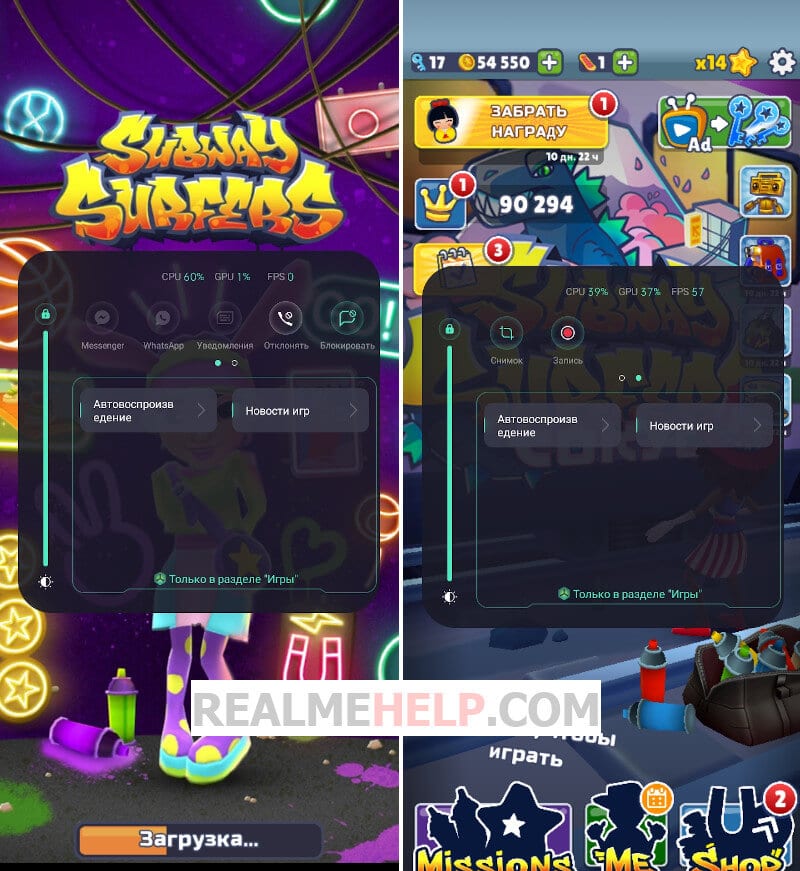
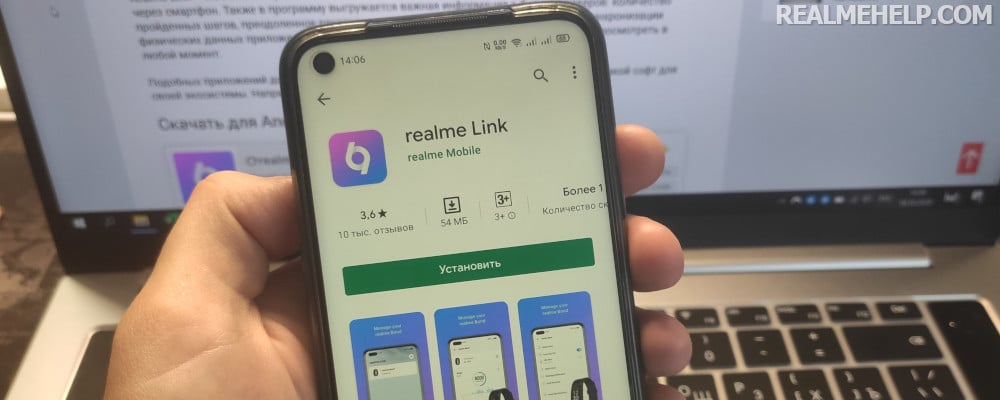

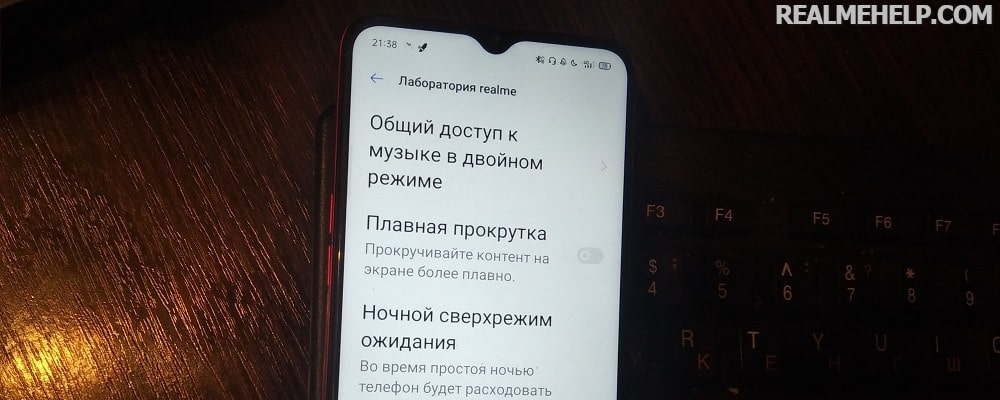
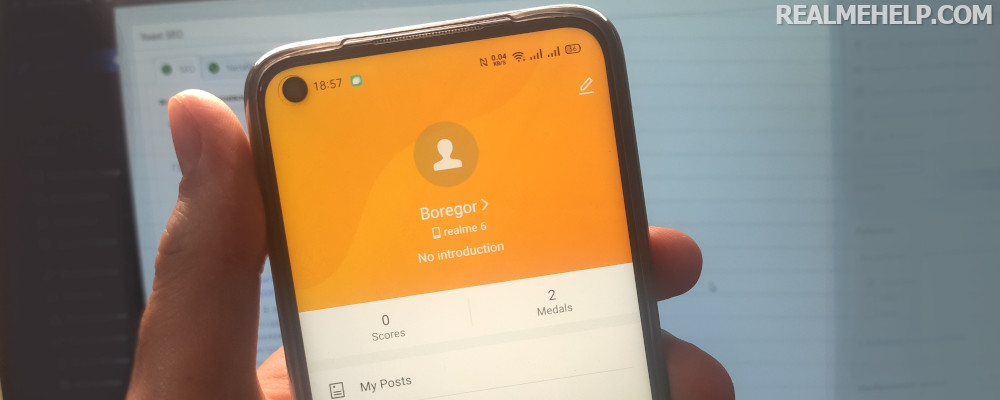

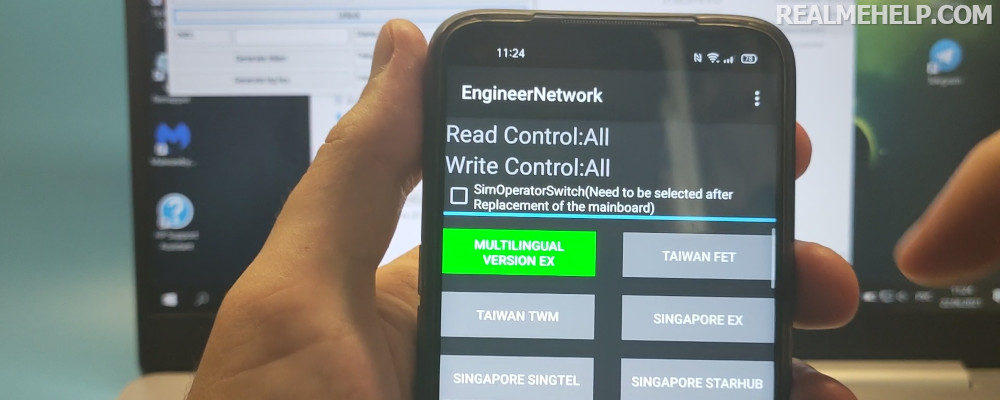
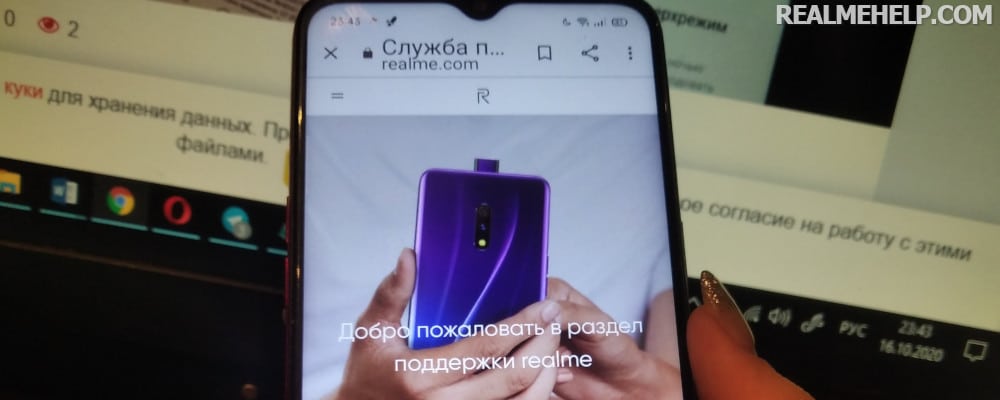
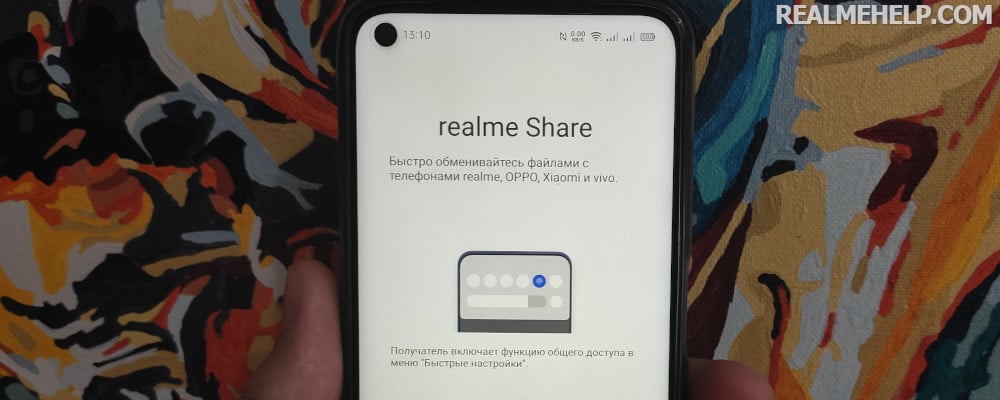
Почему на реалми с30 не скачивается для 11 андроида , а для 10 не работает
На Realmi c35 после обновления нечего не изменилось, не заходит, подскажите что нужно сделать?!
У меня realme c21y вылетает выдает ошибку а у моей подруги realme c21 и она скачала обновление телефона у нее сразу появилась такая функция Я качал обновление ничего не изменилось . Очень обидно тоже хочется такие функции
Добрый день! Прилетело последнее обновления на realme gt neo 3 и в играх теперь нет полноэкранного режима, теперь черные полосы с права и слева в настройках все облазил , вывод на экране менял и показывать фронтальную камеру и скрыть фронтальную камеру, ничего не помогло. Подскажите это как то можно исправить??
Приехал уже 3 реалми с али, скачиваю браво, но game assistant не запускается вместе с играми, скачал последнюю версию для 3.0
скажите, пожалуйста, что можно сделать, чтобы выключить появление окошка «советы» «в целях безопасности ваших сообщений в качестве приложения для сообщений по умолчанию установлено системное приложение»
хотя я ничего не менял и системное так и стоит
У меня проблема, когда я разговариваю со своей подругой и включаю игру, звонок прерывается и отключается, не знаю что делать, думаю все во всплывающем окне которое выходит во время запуска игры, там еще написано «не беспокоить» вкл, хотя я функцию «не беспокоить» выключила
У меня не работает телефон realme c21y версия андроид 11 написано: в приложении снова произошел сбой,помогите пожалуйста!!
Я смотрел обзор,на такой телефон нету,на других моделях есть
When will there be a link to telegrams in addition to watsap and messenger
Hello
1.Can I add VK in addition to watsapap and messenger?
2.Is it possible to change the voice in voice chat games and when shooting video?
1. There is no such possibility yet.
2. You need to try, test different versions.
Hello, I can't access this app, it crashes. I restarted my phone, but it didn't help.
I have the same.
Приоритет сети — лично у меня нету почему-то, версия 4.1.48
It only has watsap, messenger, and can I add VK, telegram?
So far, this is not possible.
Hello please tell me how to remove now the game on the early as was I am not very comfortable to play if you can, how and where Thank you.
In the application settings, delete updates.
у меня нечего не работает , я зочу играть в гейм Спайс и черед него в стандовчик но гейм Спайс у меня не открывается можете ли вы помочь мне установить на мой реалии с 35 гейм Спайс пжпж