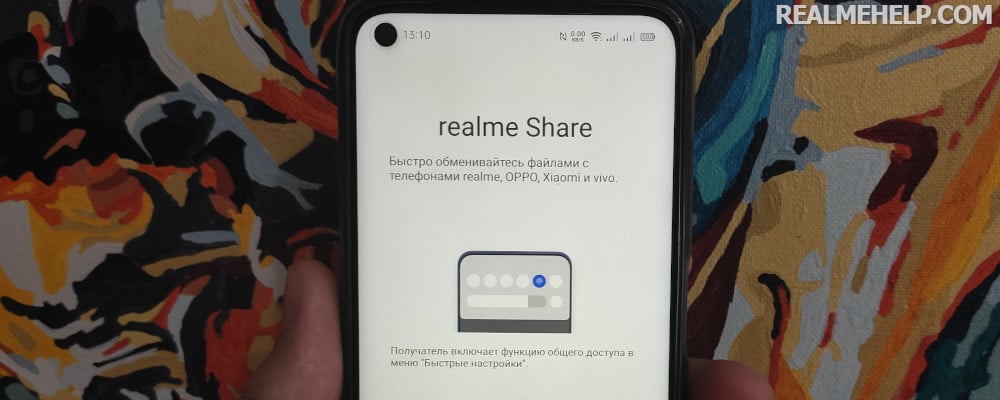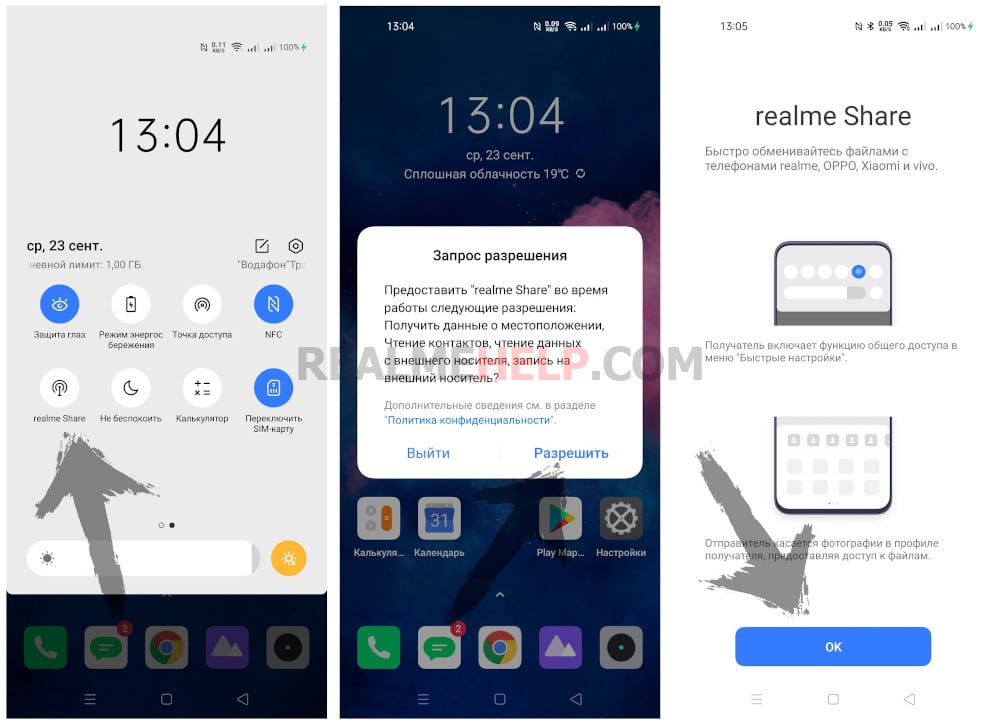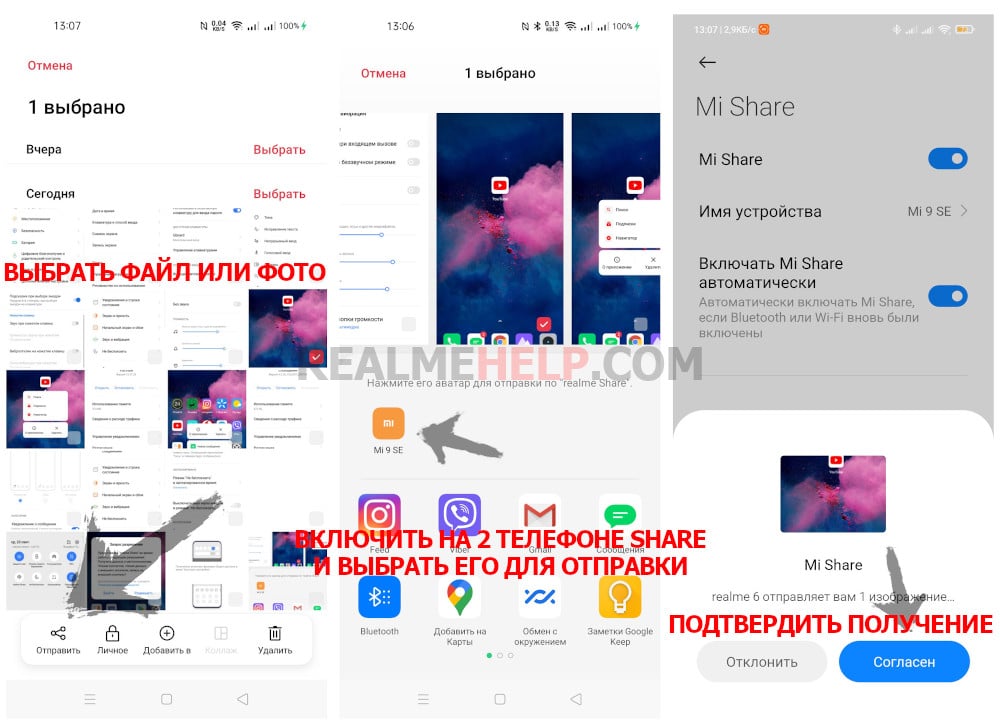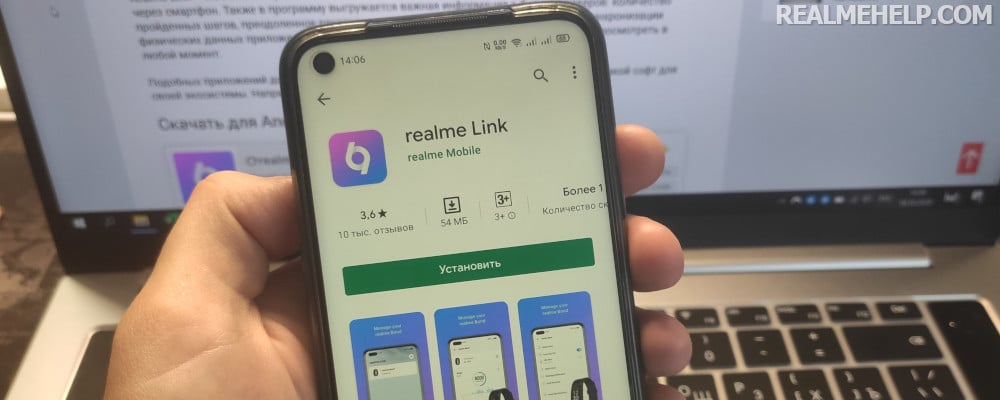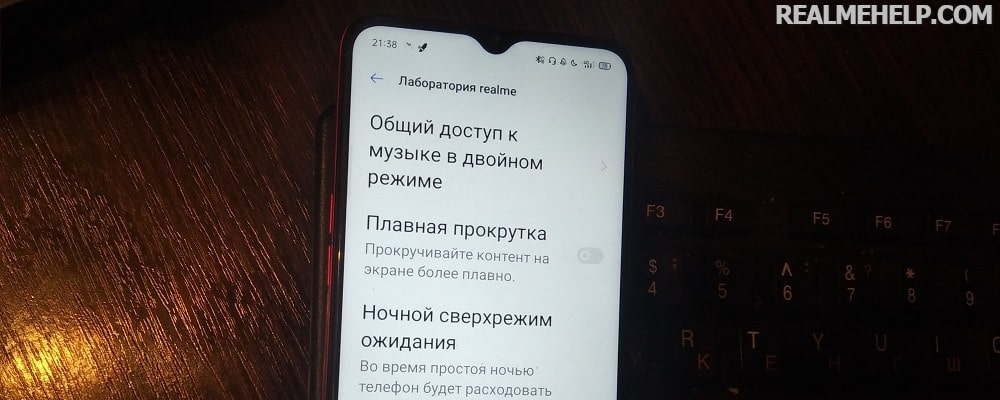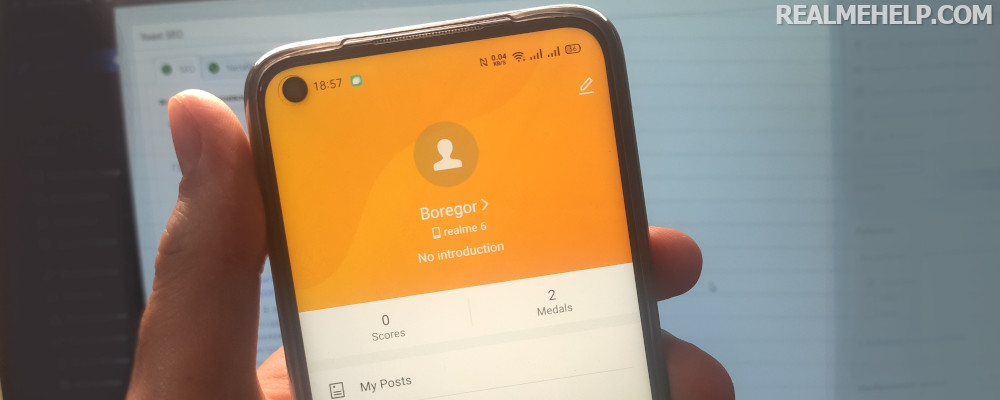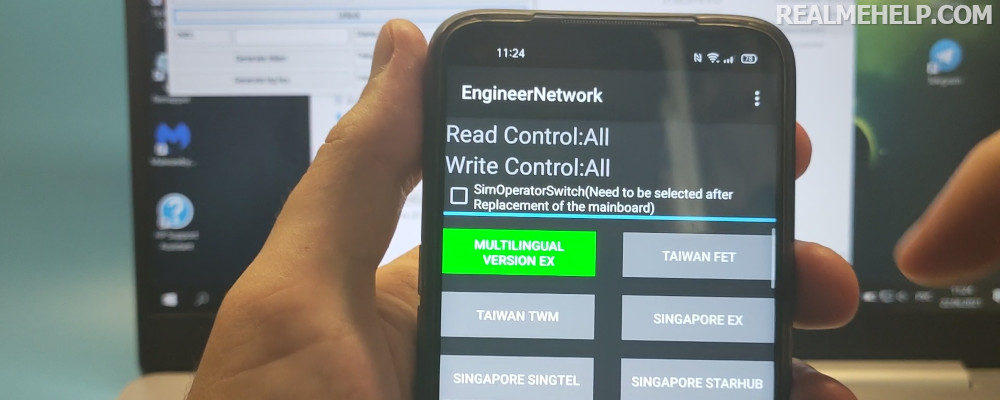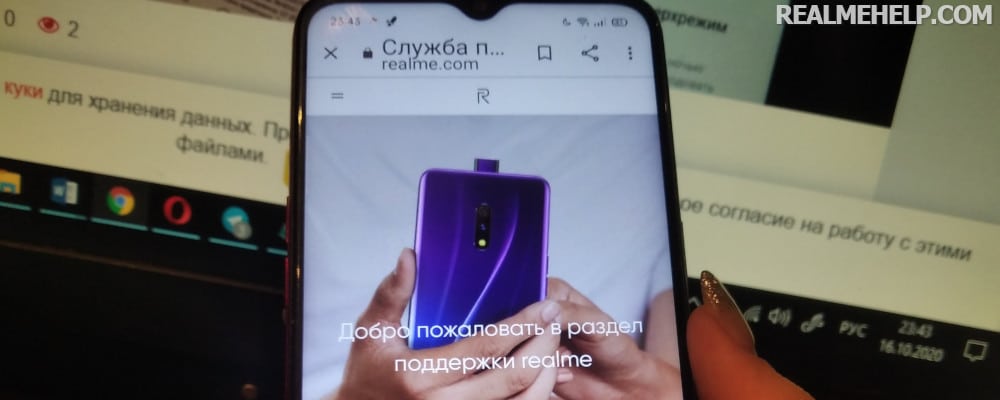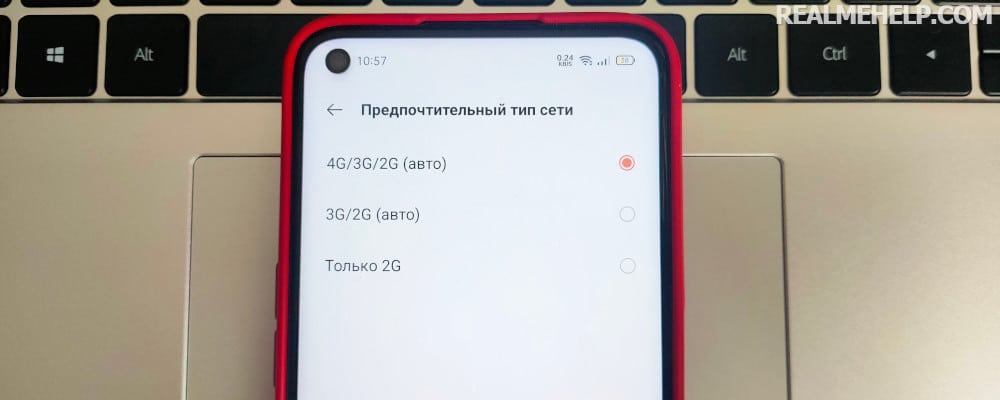In the past, you had to use a computer and a memory card to transfer files from one device to another. It was also possible to send small amounts of data via Bluetooth, but that took a long time. Technology does not stand still, so now you can exchange photos, videos and other documents directly "over the air". Realme Share is the default option on Realme smartphones. Let's find out what it's for and how it works.
What is this feature and how do I use it?
Realme Share (ColorOS Share) — это полезная опция беспроводной передачи различных файлов. You can use it to send photos and videos as well as text documents. High speed information exchange is achieved through the use of Bluetooth or Wi-Fi, and the presence of an Internet connection is not required.
Смартфоны соединяются между собой, что позволяет обмениваться и скачивать любые данные. Например, за считанные секунды вы можете отправить на другое устройство небольшую мелодию или короткий ролик. Вам нужно активировать режим, а затем подключиться ко второму телефону (Realme, OPPO, Vivo или Xiaomi). После нужно подтвердить передачу файлов и дождаться, когда процедура будет завершена. Следить за скоростью можно через уведомление в шторке быстрого доступа.
How to send a file via Realme Share
Well, it's time to figure out how to use the useful Realmi Share app. We want to note that with its help it is convenient to transfer only small files, including text documents, music or short videos. For sending larger data, it is still desirable to use special services, such as cloud storage or messengers. So, we've prepared a step-by-step instruction on how to send a file correctly:
- Open the Realme UI quick access curtain, and then click on "Realme Share". It is there by default, but if it is not, move the missing icon manually.
- Go into Explorer or the gallery to select the file you want. Select the object, and then click "Share" in the bottom pane.
- Turn on the Share option on the second smartphone (In my example, this is Xiaomi's Mi Share), where the file will be sent.
- In the list, find the name of the phone and confirm the transfer of the object. On the screen of the other device, you will be prompted to receive the file. Confirm the action and monitor the progress.
Кстати, разработчики довольно кратко описывают эту опцию на официальном сайте.
Для контроля отправки откройте шторку уведомлений и убедитесь, что файлы успешно отправляются. После завершения операции — опцию можно отключить.
FAQ
Video tutorial
As a conclusion we remind you that Realme Share is a special option designed for wireless data exchange. It is advisable to use it only for sending small objects (pictures, short videos, text documents).